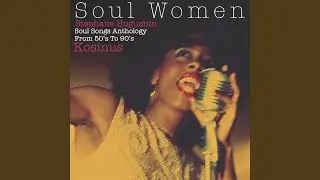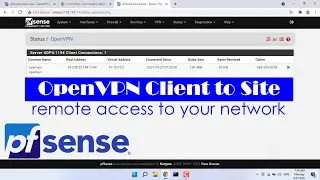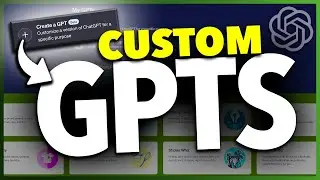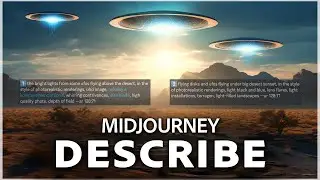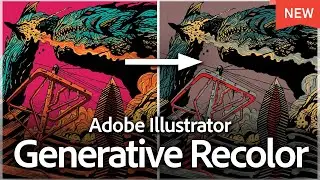How To Send Money With Zelle and Chase App
Let me show you a quick simple way to send money to friends and family with Zelle using the Chase mobile app.
Before we get started, make sure you have a Chase bank account with funds in your checking or savings account, as Zelle will pull your funds from there. Once you're ready, download and open the Chase mobile banking app.
Starting on the home screen, you may have two places to access Zelle. On the accounts page, you might see a "Send Zelle" shortcut on the top menu bar. If you don't see it, choose "Pay and Transfer" at the bottom menu.
Inside this screen, select "Send Money with Zelle." You'll see a list of all your contacts and people you've interacted with in the past using the Chase app. Find or search for the person you want to send money to and select their contact.
You'll first see a confirmation screen. If you've never sent money to this contact or if they don't have Zelle, it will notify you here. Only pay people you trust, and ensure everything looks correct before proceeding. When you're ready, check "I've read and understand" and hit "Setup Payment."
Enter the amount you want to send. You can also add a memo for what the payment is for. Next, choose where you want the funds to be pulled from and select the date to send the money. If it's a repeat payment, choose "Repeat Payment" and set up a plan.
When you're ready, select "Review and Send." Double-check the payment details and the recipient, then hit "Send it now" at the bottom. Your payment will be sent, and the recipient will get an alert that they've received the funds.
And that's how you send money with Zelle using the Chase mobile banking app.
If you found this video helpful, please give it a thumbs up and subscribe to the channel for more tech tips and tutorials. If you have any questions or need further assistance, leave a comment below, and I'll be happy to help!
Subscribe to Quick Tech http://www.youtube.com/c/quicktechvid...