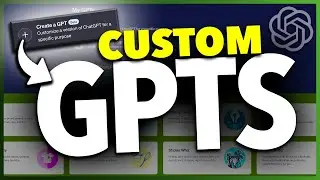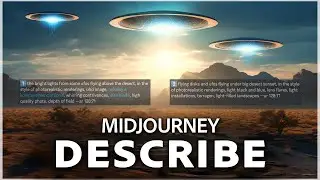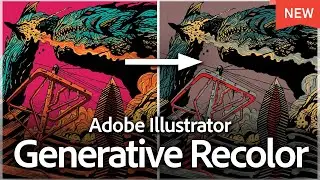How To Use ChatGPT on iPhone For Beginners
How To Use ChatGPT on iPhone For Beginners
In this video, we’re going to walk through how to get and use the Ai chatbot from OpenAI, ChatGPT, on an iPhone for free. This will be a beginner’s video so it’s perfect if you’re just starting out and want to see what ChatGPT is all about.
The first thing we want to do is download the new official ChatGPT app from OpenAI. Open the app store and search ChatGPT. The first one here is the one we want. Just make sure it says the official app from OpenAI.
Choose this, and then download the free app. Once it’s done downloading, go ahead and open the ChatGPT app.
The first time you open it, you’ll be asked to sign in or create an account. The easiest way and what I normally do, is sign in with Google. You could also sign in with Apple, or with your email if you choose one of those ways.
Once you’re signed in, the app will look pretty empty. First, we’ll look around inside of here, but after that I’m going to show you a real world scenario where I think using this app shines.
At the top, you have a three dot menu. Inside of here, you can see your history of chats inside of the app, or start a new chat.
Inside of settings, you can see the email you signed up with, your subscription plan, and can clear your chat history through data controls.
You can also change your app look and feel, and the main language used.
Under that you can access the help center and policies, and finally, you can sign out of your account. That’s pretty much it with the options inside of the app, so let’s take a look at how to use it.
On the main page here, we can enter a message to send to ChatGPT. This can be anything you want to ask. The only real limitation is the data it pulls from isn’t current to today right now, and it can’t access anything through links. So, if you ask it something like what bands are playing this weekend in Chicago, it won’t be able to answer that.
But you could ask, what are the major music venues in Chicago. Or what museums should I visit while in Boston. Or who won the world series in 1992.
This way of using ChatGPT is great but let me show you a way that I really think this helps in a normal day to day situation. I was at the grocery store last weekend, and I noticed they had a special on bison and venison. I figured I’d try one of them, but I wanted to see which was healthier. So, like you would normally do, I pulled out my phone and Googled it. And I looked through a few results, read a couple pages, and thought, I just want the answer. So, I asked ChatGPT. Which is a healthier leaner meat, bison or venison. And it gave me the exact answer I was looking for, without having to go through a bunch of Google results. I think this is where this tech comes in and improves our day to day lives.
There’re a ton of ways you can use ChatGPT, so play around with it and see how it can help you.
And that’s how you get and use ChatGPT on an iPhone.
Thanks for watching! Give it a thumbs up if you found this helpful!
http://www.youtube.com/c/quicktechvid...