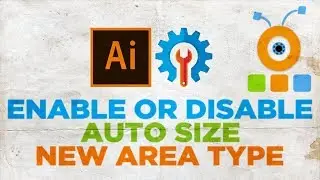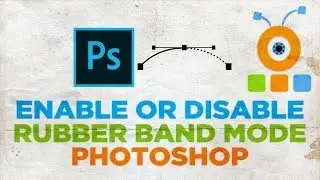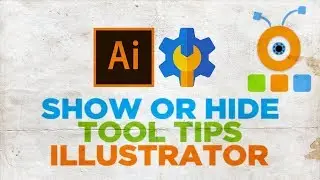How to Create Sepia Image Effect in Photoshop
In today's video, we will show you how to create sepia image effect in Photoshop.
Open the photo you need in Photoshop.
Click on Image at the top panel. Choose Adjustments – Desaturate from the list.
Click on Image at the top panel. Choose Adjustments – Brightness/Contrast from the list. Adjust Brightness and Contrast settings. Click Ok.
Go to Layers panel. Right-click on the layer and choose Duplicate Layer from the list. Click Ok in the pop-up window.
Click on Filter at the top panel. Choose Noise – Add noise from the list. Set the desired amount and click Ok.
Click on the half-filed circle on the layers panel. Choose ‘Color Balance’ from the list. Set Red to 20 and Blue to –25.