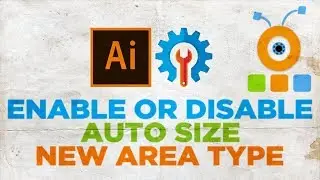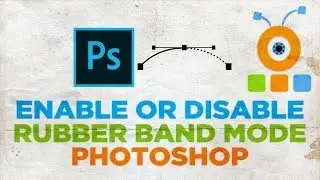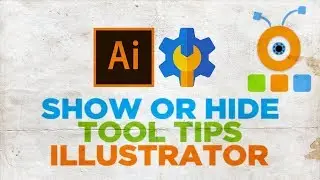How to Create Reflecting Text Effect in Photoshop
In today's video, we will show you how to create reflection text effect in photoshop.
Open Photoshop app.
Select Type tool from the left side bar. Add the text. Select the text. Click on the letter icon at the right-side bar. Change the font, size and other necessary settings. Minimize the window.
Click on fx icon at the layer panel and choose Drop Shadow from the list. Check Bevel and Emboss from the left side list. Check Stroke from the left side list. Click Ok.
Go to layers panel and right-click on the layer. Choose ‘Duplicate layer’ from the list. Click Ok in the pop-up window.
Click on the New layer icon at the layers panel. Click on Layer at the top panel. Choose Merge layers from the list.
Click on Edit at the top menu. Choose Transform – Flip Vertical from the list. Move the text down to make it look like a mirror effect.
Click on Edit at the top menu. Choose Transform – Distort from the list. Distort the text to make it look more like a mirror effect. Click on the checkmark once you’re done.
Select layers icon. Right-click on it and choose Select Pixels from the list.
Choose Gradient tool from the left-side bar. Click on the gradient at the top panel. Click ok in the new window. Draw a gradient from bottom to top.
Click on Select and choose Deselect from the list.
Go to Layers panel. Choose the Text layer. Adjust opacity settings until you have the desired look.
Choose the new layer. Adjust opacity settings until you have the desired look.