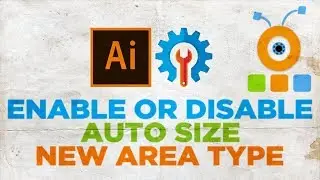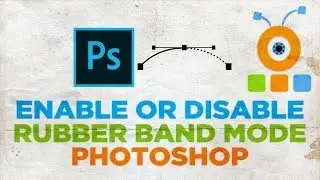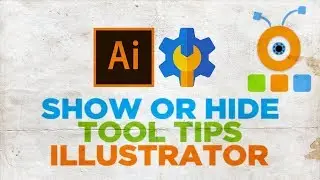How to Create Alien Text Effect in Photoshop
In today's lesson, you will learn how to create alien text effect in Photoshop.
Open Photoshop app.
Click on the color on the left side bar. Set it to black. Select Fill tool from the left side bar. Fill in the background.
Click on the color on the left side bar. Set it to the green color you like. Select type tool form the left side bar. Add the text. Reposition the text if necessary.
Right-click on the text layer and select Choose Pixels from the list. Click on Select at the top panel. Choose Modify – Feather from the list. Set the radius to 4 pixels and click Ok. Click on Select at the top panel. Choose Modify – Feather from the list. Set the radius to 4 pixels and click Ok.
Click on Filter at the top panel. Choose Blur – Radial Blur from the list. Click on Convert Smart Object in the pop-up window. Check Zoom and Best options. Click Ok.
Right-click on the text layer and select Choose Pixels from the list. Click on Select at the top panel and choose Inverse from the list. Click on Filter at the top panel and choose Radial Blur from the list. Click Ok. Repeat again. Click on Select at the top panel and choose Deselect from the list.