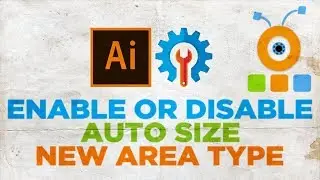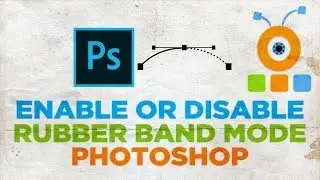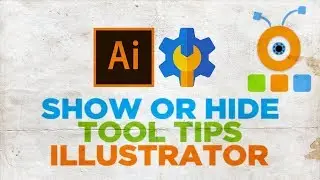How to Create Glass Text Effect in Photoshop
In today's video, we will show you how to create glass text effect in Photoshop.
Open Photoshop app.
Select Type tool from the left side bar. Add the text. Reposition the text if necessary.
Click on Edit at the top panel. Choose Free Transform from the list. Transform the text and click on the checkmark once you’re done.
Go to Layers panel. Set Opacity to 0. Click on fx and select Bevel & Emboss from the list. Set Depth to 500%. Set Size to 13 pixels and Soften to 0. Go to Shading block. Set Angle to 135. Uncheck Use Global Light option. Set Altitude to 50.
Click on Glass Contour. Select the one you need. Set Shadow Mode Opacity to 75%. Set Highlight Mode Opacity to 75%. Adjust any other settings if needed.
Select Drop Shadow from the left side list. Click Ok. Go to Structure block. Set distance to 6, Spread to 0 and Size to 16px. Uncheck Use Global Light option. Set Angle to 135. Click Ok.
We have some background photos to show you how the effect looks.