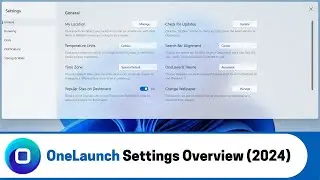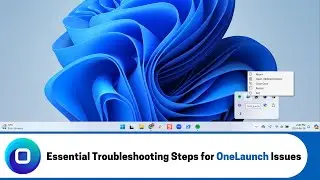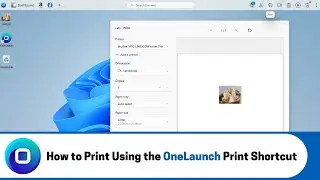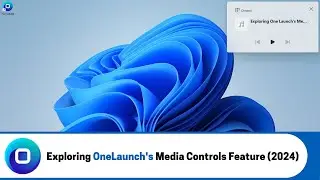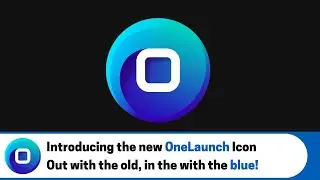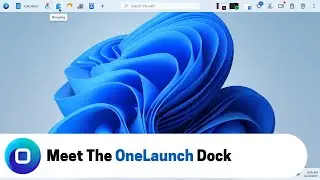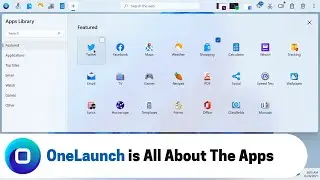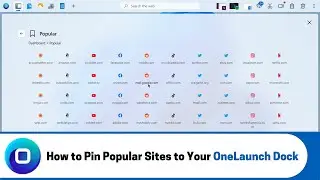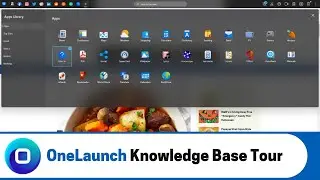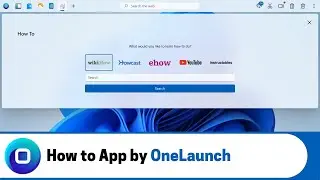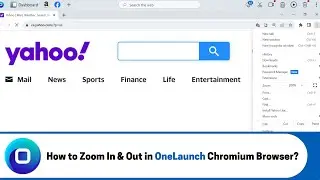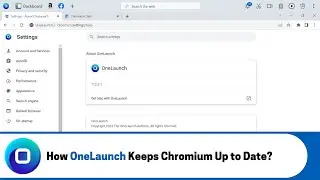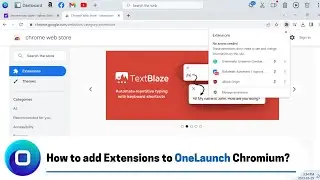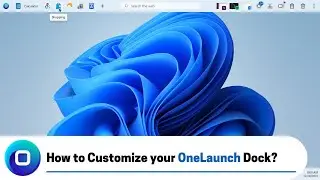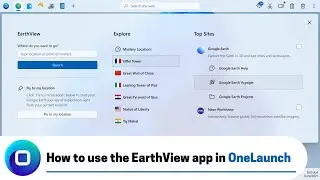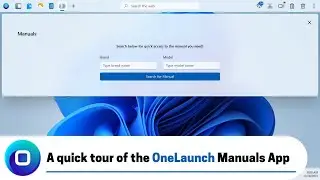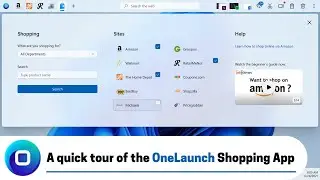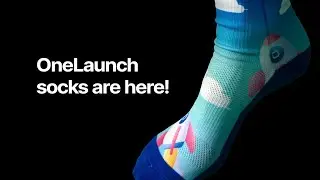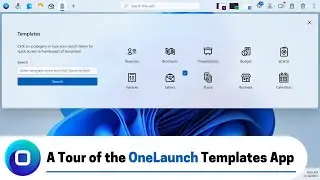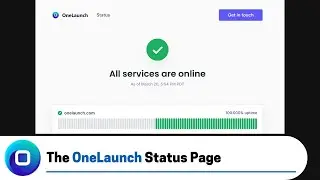Using the OneLaunch Snipping Tool (2022 Edition)
A quick walkthrough of the OneLaunch snipping tool. We'll show you examples for each of the four ways our snipping tool enables you to capture screenshots from your desktop.
ONELAUNCH DOWNLOAD PORTALS
➜ Microsoft Store: https://www.microsoft.com/en-us/p/one...
➜ Cnet: https://download.cnet.com/OneLaunch/3...
➜ Software Informer: https://onelaunch.software.informer.com/
➜ Softpedia: https://www.softpedia.com/get/Desktop...
Subscribe to our YouTube channel: / @onelaunch
FOLLOW US ON SOCIAL MEDIA
➜ Facebook: / onelaunchsoftware
➜ Twitter: / one_launch
➜ Linkedin: / onelaunch-software
Don’t forget to visit us at: https://onelaunch.com/
-------------------------------
Video Transcription
-------------------------------
Hi, and welcome to a short video that I've put together for you to show you the snipping tool that we've added to your OneLaunch desktop search application experience.
So, we here at the OneLaunch technologies team feel strongly that a screenshot tool or a snipping tool is something that huge amounts of people use every single day digitally on their computers. So, we wanted to provide an experience that offered a screenshot tool right from your OneLaunch dock. I know I can speak firsthand in my work that I take screenshots or again snips whatever you want to refer to them as every single day. I take them to highlight images or things that I want my team members to be aware of. I can send them to my team members via slack or communication tool or maybe in an email or maybe even add them to pdfs that I'm working on to word docs that I'm working on or to PowerPoint presentations that I'm working on. So, screenshots are super super handy to visually tell somebody what you're referencing or what you want them to see.
So, we really hope that you also enjoy screenshot tools and you'll really find our convenient access to one via your OneLaunch dock super handy. So, where is it exactly please follow my mouse top right on your OneLaunch dock experience to this icon that is a scissor icon. So, to the scissor icon you can hover over it and it very clearly highlights that it's the snipping tool. So, you're able to click it and immediately you'll see this this kind of feature tool tip or UI populates for the snipping tool and it's got four different options plus a close snipping option. So, you can close it and see it just gets rid of it there I think you'll actually notice it's freezing my video software here. So, you'll notice my face bottom left will actually freeze each time I click in because it's attempting to take of course a static snip or static screenshot. So, I'm going to do that again you'll see my face freeze. So, hopefully it's flattering but again I'll click it and the four options of different types of snips top left is a rectangular snip next is the freeform snip which allows you to take specific screenshots in very distinct sizes and variation of forms as you see fit the third is a window snip which just takes a screenshot of the window that you have open and in focus and fourth and final is a full screen snip of your entire desktop.
So, I'll actually show you an example of each let's start with the rectangular snip that's already in focus here for me and I'll start top left on my OneLaunch dock and kind of pull down over my video here oh yeah not very flattering my eyes closed and I'll just pull that down and let go of my mouse and you can see that we saw flashing here in the clipboard history. So, the clipboard history feature of OneLaunch it just keeps a record of all the things you copy on your computer. So, it's super super handy. So, you never lose track of that sometimes you might copy numerous things in a row and lose track of that that copy you made multiple copies ago. So, that's where a clipboard history tool is super super convenient. So, right there you can see the rectangular snip we just took and you're able to just click it once and you can see it's been copied forming. So, I'm now able to paste that wherever I see fit which is super super convenient okay we'll close that we'll take another snip.
.
.
.
So, it's a really really convenient tool for our OneLaunch users for you to be able to use a snipping tool it's right at your fingertips top right on the OneLaunch dock to take screenshots and snips and send them wherever you see fit. So, we really really hope you find value in this feature and let us know if you have any ideas for any other features you'd like to see the OneLaunch technologies team develop thank you very much for watching have a great day!