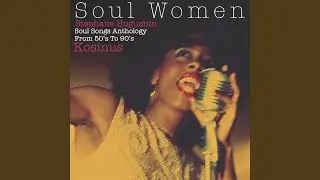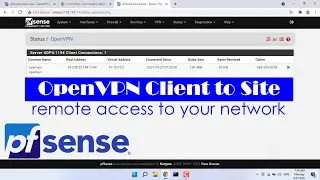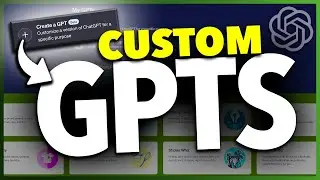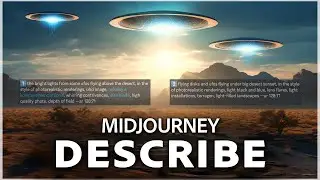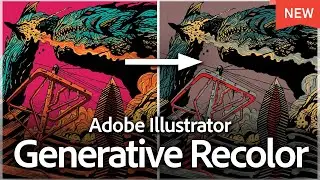How To Add A Welcome Bot To Discord
How To Add A Welcome Bot To Discord
In this quick tech how to video, I’m going to show you how to invite and add a simple welcome bot to your Discord server.
There are a ton of bots that you can add, and a lot of places that you can find them. Starting here though will give you an idea of how it works, and you can then explore more that might fit your server.
Start by heading to a Discord bot site like top.gg.
We’ll do a search for welcome. The first result here, ProBot, has a pretty high rating and server count, so we’ll use that.
On the ProBot page, choose invite, and then a popup window will appear. If it asks, log into your Discord account, and then on the bottom, choose the server that you want to add to.
Choose continue, and then give ProBot access by hitting authorize.
Back in Discord, head to the ProBot dashboard, and you’ll find everything that it can do. We want to keep this video simple and just add a welcomer, so choose welcomer from the menu on the left.
Make sure welcomer is enabled, and then turn on send a message when user joins server. You can then enter your welcome message, and even add some variables from the examples below, for instance, if you want the bot to mention the new user by name. After that, choose whether you want to message to be direct messaged or sent to a channel. I’ll choose DM.
After that, you can also attach a picture if you want, by uploading an image and setting up how that sends. I’ll keep this turned off.
When you’re done, hit Save, and ProBot will be set up.
And that’s how you add a simple welcome bot to your Discord server.
Thanks for watching! Please like and subscribe and stay tuned for more quick tech how-to videos.
Make sure to subscribe to the channel!