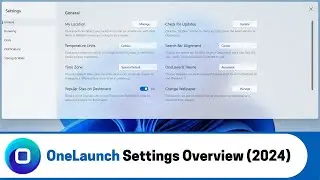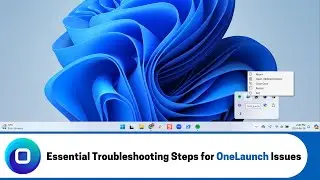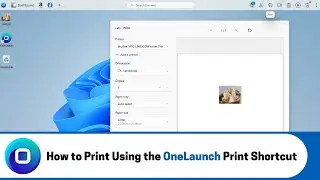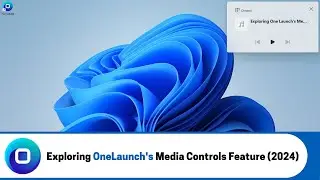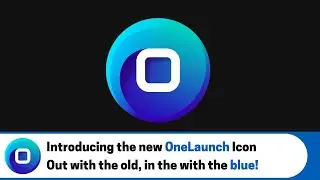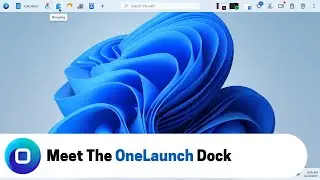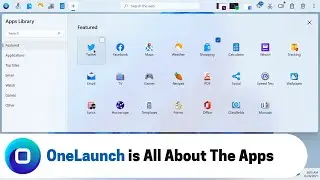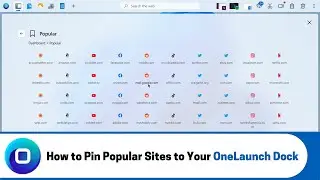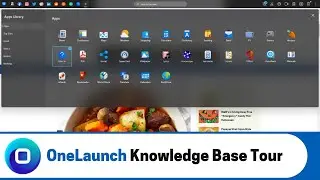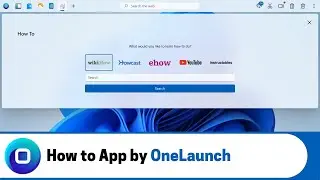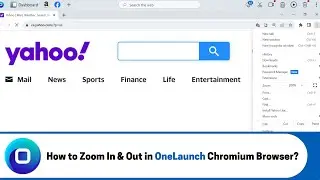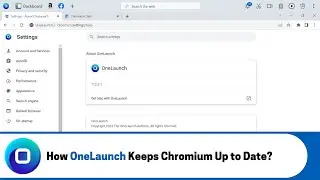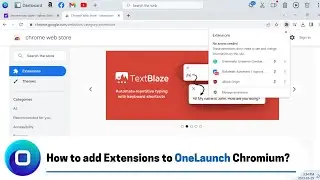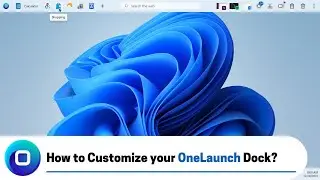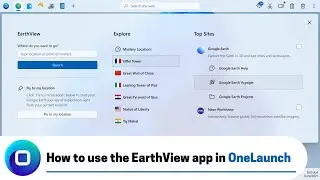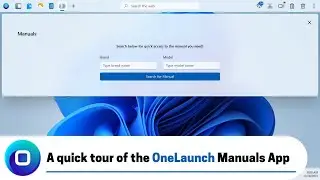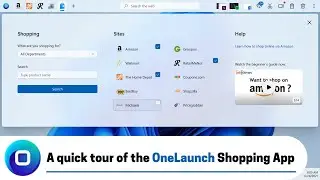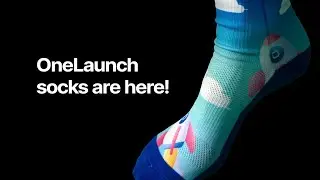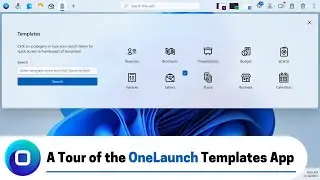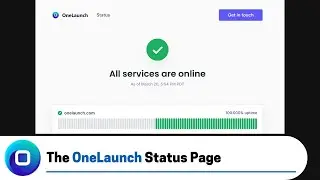Exploring OneLaunch's Media Controls Feature (2024)
Explore OneLaunch's media controls for streamlined audio management, enabling seamless playback control across apps and web pages without navigation hassles, enhancing your multimedia experience.
ONELAUNCH DOWNLOAD PORTALS
➜ Cnet: https://download.cnet.com/OneLaunch/3...
➜ Software Informer: https://onelaunch.software.informer.com/
➜ Softpedia: https://www.softpedia.com/get/Desktop...
Subscribe to our YouTube channel: / @onelaunch
FOLLOW US ON SOCIAL MEDIA
➜ Facebook: / onelaunchsoftware
➜ Twitter: / one_launch
➜ Linkedin: / onelaunch-software
➜ Reddit: / onelaunch
Don’t forget to visit us at: https://onelaunch.com/
-------------------------------
Video Transcription
-------------------------------
Hi everyone and welcome to a short video on OneLaunch's media controls feature. It is located at the top right of your OneLaunch Dock and is represented by this icon which is an arrow with a circle around it. Also if you hover over it, it will give you the label of media controls the media controls feature is where you can control audio media such as video or music. This is great if you want to listen to music but you may not be on the specific app or web page as it gives you the ability to pause, go back, or skip the audio without you having to go back to the specific location of the playing audio.
So let's see it in action. So let's open the OneLaunch browser by clicking on the OneLaunch logo in the dock. Once here let's go onto YouTube to find a video to play look on YouTube let's type in Taylor Swift as I want to listen to one of her music videos. We'll click on this one and as you can see the icon starts to pulse to tell you that it is working so if I click on it you can see that that it gives you the name of what is playing and that I could pause or play the audio and you can see that it has. It's playing but if I click pause it has paused the video since this video is not in a playlist we're unable to go back or go forward to the next video. If in YouTube you were in a playlist you would be able to click these buttons to go to the next video in the playlist I can show you this by going to a playlist. So this looks like a playlist we'll click on it you can see that it kind of pulsed again. So if we click on here you can see that these buttons are enabled and if I click on them it will switch the video and where I can go back and it will bring me back to the original video.
So this arrow over here will show you other Audio Apps that you have open on your computer. So if I click on this you can see that this is open to Spotify and I have Spotify open at the bottom so if I were to play this it would play the music from my Spotify have to go back and pause. So since now we're in my Spotify if I exit out of the web browser and I go back into media controls you can see I don't have that arrow anymore because I don't have any other website or app that is using audio. I do want to let you know that the media control RS will only work on apps or websites that are minimized or open as you can see I closed out of YouTube and I no longer have access to the video on my media control I only have access to Spotify because I haven't fully exited out of it. If I were to fully exit out you can see that there's no music playing and that's everything you need to know about OneLaunch's media control feature.
If you have any further questions or inquiries please reach out to our support team at support@ launch.com. Thanks for watching!