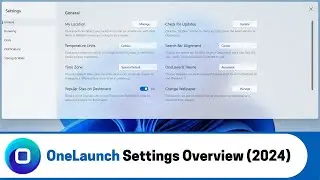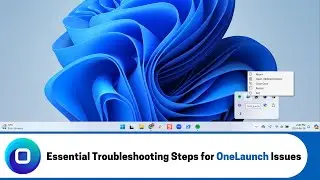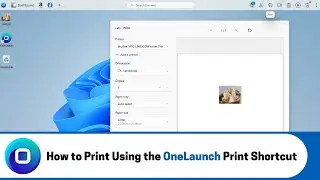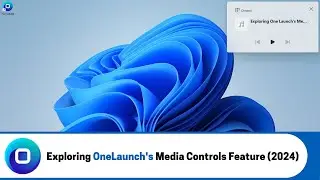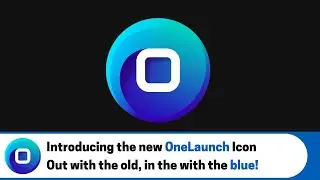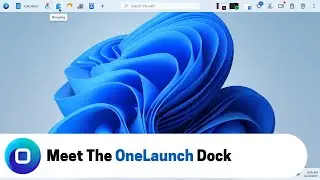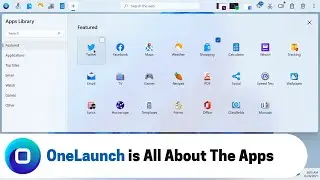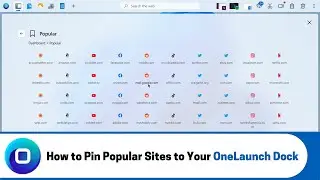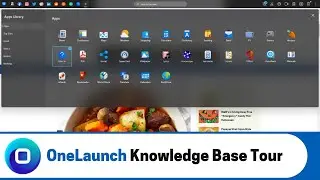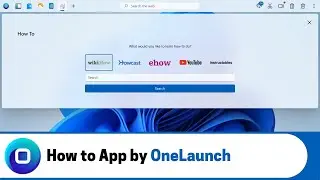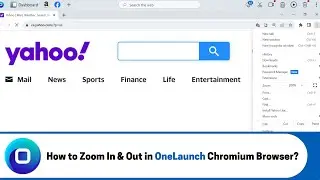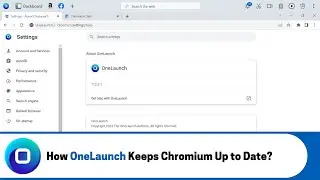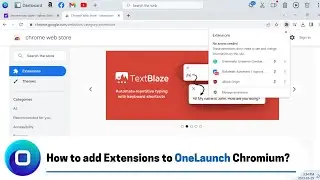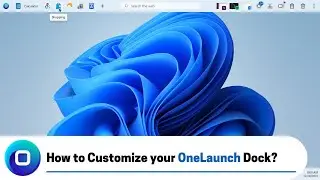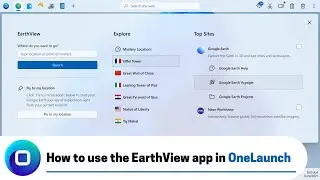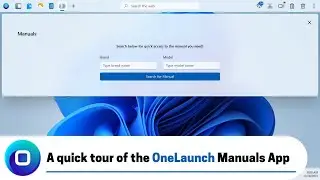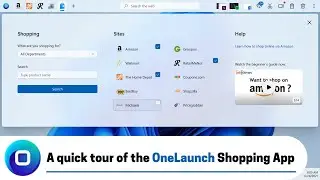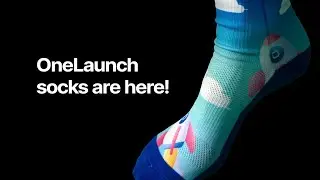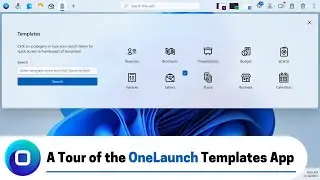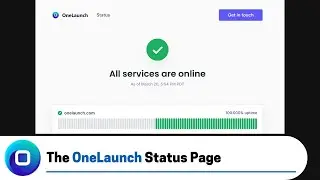How to Set OneLaunch as your Default Browser (2022 Edition)
Here is a quick walkthrough on how to set OneLaunch as your default browser.
ONELAUNCH DOWNLOAD PORTALS
➜ Microsoft Store: https://www.microsoft.com/en-us/p/one...
➜ Cnet: https://download.cnet.com/OneLaunch/3...
➜ Software Informer: https://onelaunch.software.informer.com/
➜ Softpedia: https://www.softpedia.com/get/Desktop...
Subscribe to our YouTube channel: / @onelaunch
FOLLOW US ON SOCIAL MEDIA
➜ Facebook: / onelaunchsoftware
➜ Twitter: / one_launch
➜ Linkedin: / onelaunch-software
Don’t forget to visit us at: https://onelaunch.com/
-------------------------------
Video Transcription
-------------------------------
Hello and welcome to a short video that I put together for you to show you how to set your OneLaunch software as the default browser on your personal computer.
So, we never do this for you by default it's completely up to you and if you're enjoying the OneLaunch desktop search experience and the browsing experience we highly recommend you to take the time to go into your default app section on your pc and set us as default. So, I'm going to show you how to do just that before I start I'll let you know that in my setup today I have Microsoft Edge as my default browser currently that's what I've set at present and we'll show you how to change that to your OneLaunch browser.
So, just for example the shortcut here because Edge is my default, the shortcut to pets.com when opened absolutely opens in Microsoft Edge. So, I'm going to show you how that changes you can see where we're in Edge close Microsoft Edge. So, I'm going to show you how that changes once we switch over to setting OneLaunch as your default browser. So, follow me to your three dot menu top right on your OneLaunch dock and head to the settings in the settings let's go to the browsing section this section you can change your search engine you can change the browser that all your links open from from your OneLaunch doc experience and then for the focus of this video this is where we'll link you to the appropriate section on your windows operating system to set us as default browser.
So, like I've said already it's always off by default we never do this without your permission and you are the only person that can set us as default browser when you see fit. So, just simply toggle on and we'll open you up to the spot on your windows pc where you can make the change on your own. So, once you're here in the default app section in windows you can either type in and search for OneLaunch or you can just scroll down and find us quite quickly. So, OneLaunch browser can click in and simply set as default and when I click this you'll see that a couple of these default file types will change to opening up with OneLaunch browser not with Microsoft Edge set as default you can see that change just occurred we'll close this head back to the three dot menu in settings back to the browsing tab and you'll see now default browser is toggled on only once you've made that that change that only you are able to do. So, we'll close that and then you'll see here that the icon has changed from Microsoft edge to the OneLaunch browser icon and that pets.com shortcut as I click it now opens up in our browser you can see that here about OneLaunch this is no longer opening up in Microsoft Edge. So, I just wanted to show you that to confirm that it's been done.
So, now you have one large set as your default browser if you ever want to change it back you'll simply do the same thing go to your settings go back to browsing untoggle on this doesn't do it yet it just takes you to the appropriate section and maybe you want to try out Chrome as the default browser click chrome set default you'll again see the change from OneLaunch to Chrome that's now occurred close and you'll see in our settings it's now back to off OneLaunch is no longer default browser and again that pets.com shortcut has now changed from OneLaunch to opening up in in Google Chrome let's show you that here yeah that's in Google Chrome.
So, I hope that was very straightforward. We would love if you set us as the default browser and use this even more for your search and browsing experience on your computer. Thank you very much!