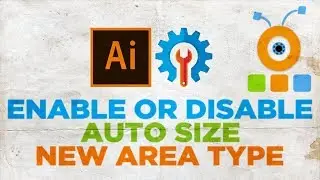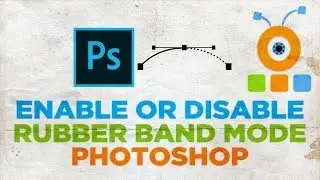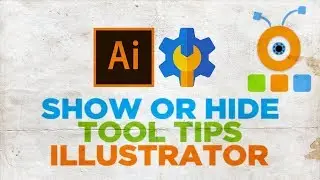How to Resize Images Without Losing Quality in Photoshop
In today's lesson, you will learn how to resize images without losing quality in Photoshop.
Open the photo you need in Photoshop.
Press Ctrl+J two times to make a double copy of the layer. Rename the upper layer to Smart Object. Click on the eye icon next to Smart object layer and Background layer to hide them. Select the copy layer.
Press Ctrl+T and change the size of the picture. Click on the checkmark once you’re done/. Press Ctrl+T and make the picture big again. You can see the quality was lost.
Now, we will show you how to avoid it.
Click on the empty box next to the Smart object layer to make it visible. Right-click on the layer and choose ‘Convert to Smart object’ from the list.
Press Ctrl+T and change the size of the picture. Click on the checkmark once you’re done. Press Ctrl+T and make the picture big again. You can see the quality of the picture was not lost.