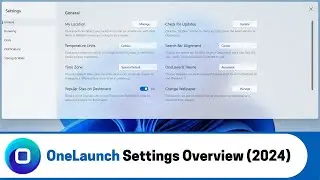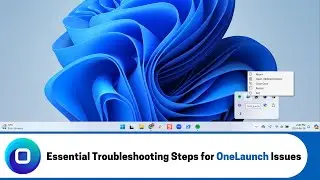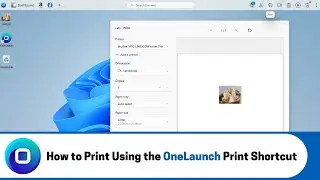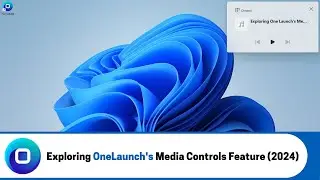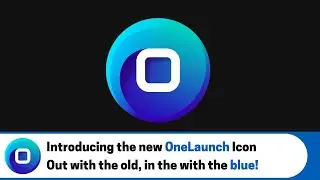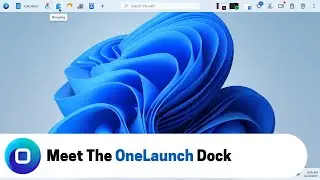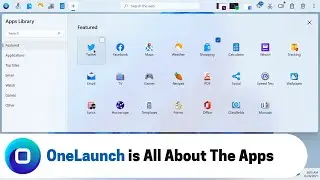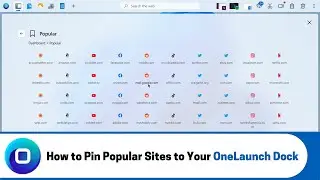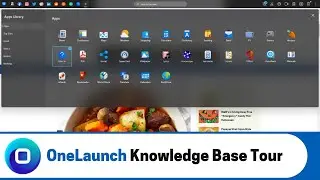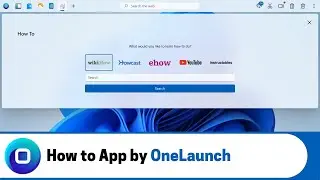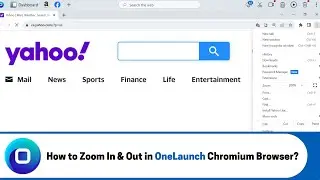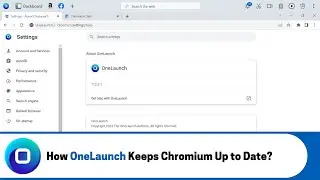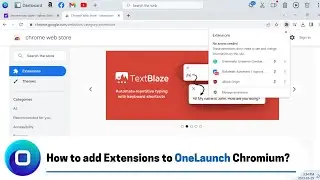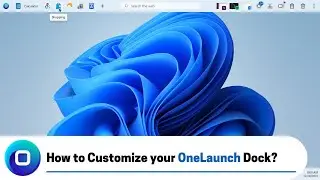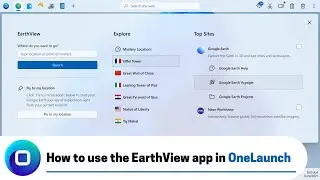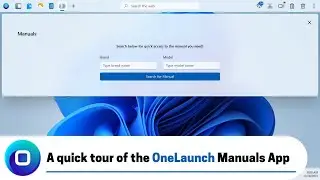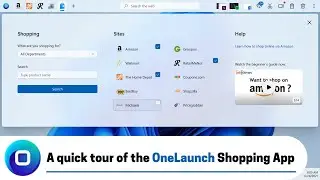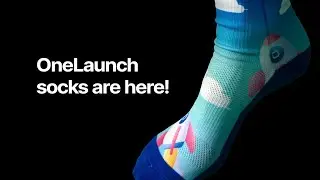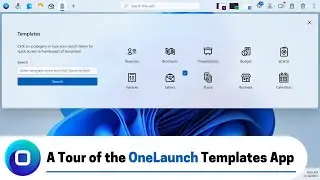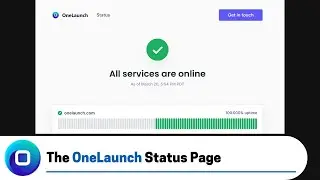How to use the Translate App in OneLaunch (2022 Edition)
A quick rundown of the OneLaunch Translation App and how it can help you translate from one language to another for free.
ONELAUNCH DOWNLOAD PORTALS
➜ Microsoft Store: https://www.microsoft.com/en-us/p/one...
➜ Cnet: https://download.cnet.com/OneLaunch/3...
➜ Software Informer: https://onelaunch.software.informer.com/
➜ Softpedia: https://www.softpedia.com/get/Desktop...
Subscribe to our YouTube channel: / @onelaunch
FOLLOW US ON SOCIAL MEDIA
➜ Facebook: / onelaunchsoftware
➜ Twitter: / one_launch
➜ Linkedin: / onelaunch-software
Don’t forget to visit us at: https://onelaunch.com/
-------------------------------
Video Transcription
-------------------------------
Hi, and welcome to a quick demo video that I've put together for you to show you the translate app in your OneLaunch desktop Search application.
So, as we all know the world is full of countless beautiful languages and many of us are often using multiple languages learning other languages and the use of translation apps is something that we really really appreciate sometimes on a day-to-day basis. So, here at the OneLaunch Technologies team we wanted to build a translate app into our software. So, along with all the other things we offer you for convenient daily access translation could be one of those things as well.
So, first and foremost where you can find the translate app please follow my mouse to the top left of your OneLaunch Doc and click additional apps to open up the OneLaunch apps library. So, here scroll bottom right and you'll find the translate app here bottom right just click it and immediately it pins to your OneLaunch dock at that point you can click the translate app to open it up and immediately you'll see the UI the user interface for the translate app in OneLaunch.
So, I've got mine currently set to translate from English to Italian but you're able to click and to change to translate from any language at any point same thing on the two front you can translate from any language to any language as well. So, just select whatever translations from what language to what language that you want and then from that point very quickly you can just type in your text. So, always of course type in the text and the language that you're confident to translate from in my case that's English. So, I'm going to say hi what would you like to eat tonight that's what I'd like to translate into Italian to maybe text my friend who's here in Canada from Italy or whatever it might be and then all I have to do at that point is click the blue button here that says Translate.
So, that point we're choosing to use Google's translation services they're free and you know while they're not perfect they're quite reputable and very very good overall. So, that's the website that we're choosing to open up in OneLaunch chromium and to really help you access quickly and easily. So, right away you can see in Google translate, "Hi what would you like to eat tonight" but I already typed into your OneLaunch translation app "Ciao cosa vorresti mangiari stasera". So, that would be the Italian translation according to Google. So, that's super super handy and again from the drop downs you're able to change to all sorts of different options here and to the from as well further if you want to.
So, we just showed an example of translating text but there's also options to translate entire documents that you can upload. So, if you want to do that simply click that option again it's a Google translate service but now you can see that we're in a document section and you're able to browse your computer to upload documents going back to our app again you're able to translate websites and entirety. So, let's click that again a Google translate service and then we could actually do we could do our website our onelaunch.com website. So, let's try that oops onelaunch.com you can see I'm still set with English to Italian because as a reminder that's what my app is set to English to Italian and then I'm just going to click Translate. So, right away that opens up our website with Google translate and you can see onelaunch.com completely in Italian. So, a super cool feature from Google that that we help you get to from OneLaunch and then if you log into a Google account you're able to click through these options to see your history and your saved keyframe phrases with Google Translate.
So, that is the translate app in your OneLaunch Technologies desktop search app we hope you enjoy it we hope you appreciate it and if you have any ideas on how we can improve it for you please do reach out to support onelunch.com thank you very much for watching.