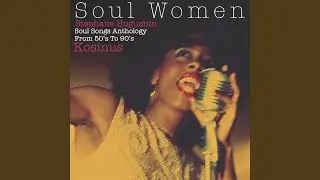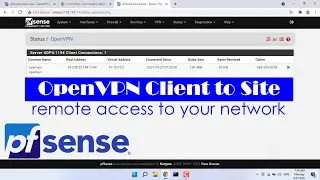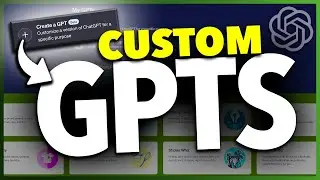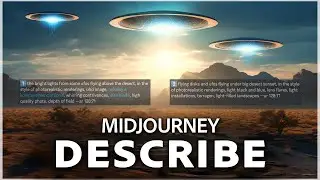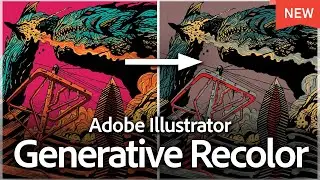How To Join A Public Discord Server On Mobile
How To Join A Public Discord Server On Mobile
In this quick tech how to video, we’re going to look at one of the most requested and viewed topics on the channel, how to join a public Discord server on a mobile device.
We have another video showing you how to do this on the desktop site, but nowadays with everything being mobile, we get asked all the time how to do this. There is a way to do this, it’s more of a workaround for now and does work, but unfortunately, there isn’t a way to do this inside of the app as of the end of 2021. The other issue I have is the Discord website is the complete opposite of mobile-friendly, so it’s a bit of a pain. The nice thing is though, we only need to be there long enough to join a public server we’re looking for, and then we can go right back to the mobile app.
To get started, let me show you inside of the app what we’re looking for. On the main page, we can see all the servers we currently have joined on the left. Now normally, you’d tap the plus sign here at the bottom to join another. But this takes us to the create page. At the bottom, you do have the option to join a server, but you must have a link to put in. Not very helpful. Being able to search and join a public server is a feature a lot of people have been asking for, so hopefully, Discord adds it here later.
But this is the workaround I’ve found and use. Close the Discord app and open your mobile web browser.
Here’s the trick around this. If you head to Discord.com, it will take you to a mobile download page. If you look around the website, there’s nowhere you can login to your account. And even if you request the desktop version, it still doesn’t work.
Instead, do a new web search for Discord login. This is the easiest way I’ve found. Scroll down and find the result that shows Discordapp.com at the top here. Now you’ll get to an actual Discord login screen. Log in with your credentials.
You’ll then be taken to your Discord main page. Here you’ll see the same options as the desktop site as well, instead of the scaled-back mobile app version.
Go ahead and choose the Discover icon here, and then you’ll get the discover menu. Here’s where the website falls apart. As I said, this is definitely not mobile-friendly, but unfortunately, this is the best option we have for now.
You can see if I choose a different category, I can scroll on the far right through the featured communities. You’re not able to scroll over or minimize the Discover menu here, but if you turn your mobile device sideways, it does help the view. I’m on an iPhone, so this is my view.
You can also search for a topic at the top in the search bar.
Once you find a server that you want to join, tap Join at the top.
Now, here’s where everything comes back into place and works as it should. Once you’ve joined the server you’ve found, close your web browser. Now open the Discord app again, and you’ll see the server that you just joined is in here and works as it should.
I hope this video helps if you’re trying to join a public Discord server on your mobile device. I know it’s not ideal, but this is the best way I’ve found to do this until Discord officially makes the option available.
Thanks for watching! Please like and subscribe and stay tuned for more quick tech how-to videos.
Make sure to subscribe to the channel!