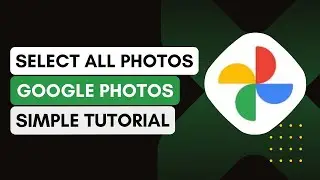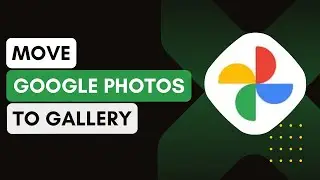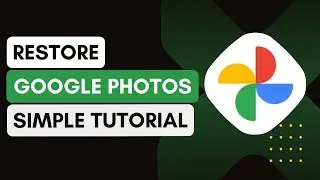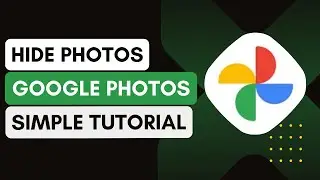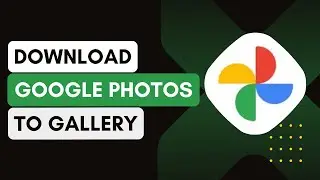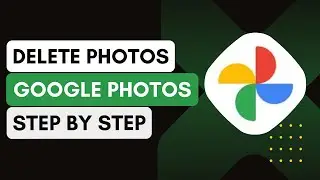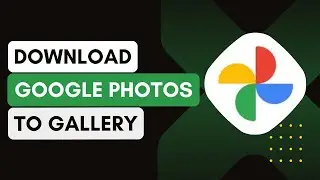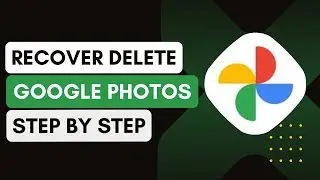How To Hide Photos In Google Photos !
In this video, I'll show you how to hide photos in Google Photos, whether you want to keep certain photos private or secure them away from your main gallery. Here's how you can do it:
1. **Ensure Device Connectivity**:
Make sure your device is connected to the internet.
2. **Open Google Photos**:
Launch the Google Photos app on your phone or tablet.
Log into your Google account, if not already signed in.
3. **Locate the Photo**:
Browse your Google Photos library to find the photo or media you wish to hide.
Tap on the photo to select it.
4. **Hide the Photo**:
Tap the three-dot icon located at the top-right corner of the screen.
You will see options like "Move to Locked Folder" or "Move to Archive".
Select "Move to Locked Folder" to ensure the photo is securely hidden.
If you want to keep it less visible but accessible, select "Move to Archive".
5. **Secure with a PIN**:
To access the "Locked Folder", you need to provide a PIN or fingerprint.
Go to the "Library" tab, scroll down to "Utilities", and tap on "Locked Folder".
Enter your PIN to view hidden photos.
6. **Verify Hidden Photos**:
After completing the steps, you can revisit the "Locked Folder" in the "Library" section.
Your hidden photos will be secure and not visible in the main gallery.
Introduction - 0:00
Ensure Device Connectivity - 0:05
Open Google Photos - 0:12
Locate the Photo - 0:20
Hide the Photo - 0:30
Secure with a PIN - 0:40
Verify Hidden Photos - 0:50
Conclusion - 0:58
Hashtags:
#GooglePhotos
#HidePhotos
#Privacy
#LockedFolder
#PhotoSecurity
#TechGuide
#GoogleTips
#DigitalPrivacy
#PhotoSafety
#MobileGuide
#android
#iphone