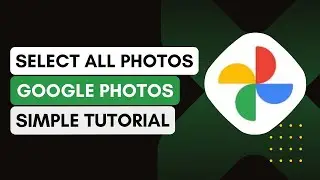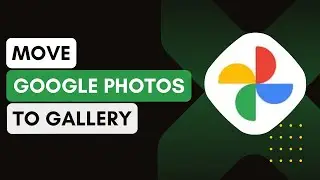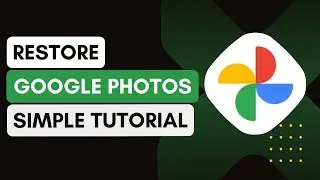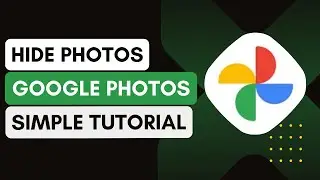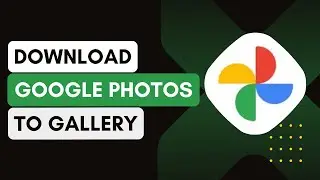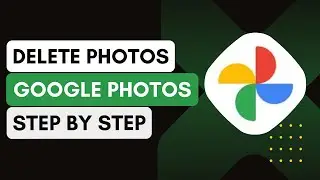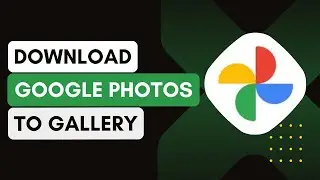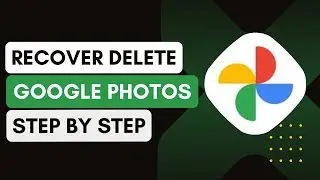How To Download All Photos From Google Photos !
In this video, I'll explain how to download all photos from Google Photos to your device. If you want to back up or transfer your images, this guide will walk you through the process step-by-step.
Here's how to do it:
1. **Open Google Photos on a Browser**:
Start by opening your browser and navigating to [photos.google.com](https://photos.google.com).
Log into your Google account.
2. **Access Google Account Settings**:
Click on the profile icon located at the top right corner of the screen.
Select "Manage your Google Account" from the dropdown menu.
3. **Navigate to Data and Privacy**:
Once in your account settings, locate the "Data & Privacy" section.
Scroll down and click on "Apps & Services" to view all Google services.
4. **Locate Google Photos**:
Find "Google Photos" from the list of services.
Click on it to view the download option.
5. **Use Google Takeout**:
You will be redirected to Google Takeout, a service that allows you to download data from Google services.
Make sure only "Google Photos" is selected, then click on "Next Step".
6. **Choose Download Preferences**:
Select the delivery method, frequency, file type, and size.
After setting your preferences, click on "Create Export".
7. **Download All Photos**:
Google will start preparing your download, which may take some time depending on the number of photos.
Once the export is ready, you’ll receive an email with a download link.
Click on the link, download the ZIP file, and extract all your photos.
Introduction - 0:00
Open Google Photos on Browser - 0:05
Access Google Account Settings - 0:10
Navigate to Data and Privacy - 0:15
Locate Google Photos - 0:20
Use Google Takeout - 0:25
Choose Download Preferences - 0:30
Download All Photos - 0:35
Conclusion - 0:45
Hashtags:
#GooglePhotos
#DownloadPhotos
#GoogleTakeout
#ManageStorage
#PhotoBackup
#TechGuide
#HowTo
#GoogleTips
#CloudStorage
#DigitalDownload
#android
#iphone
#ipad




![[FREE] Freestyle Type Beat -](https://images.videosashka.com/watch/vFyL4lyCBio)