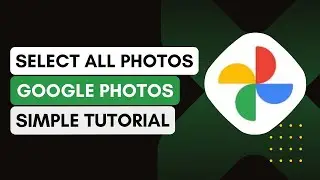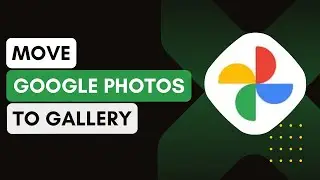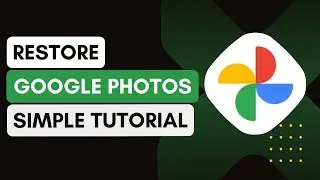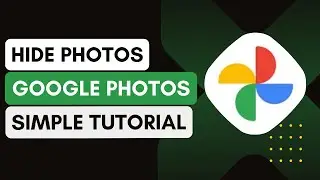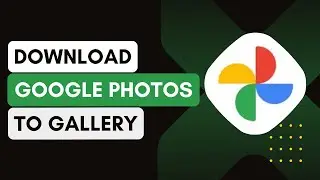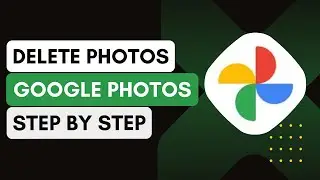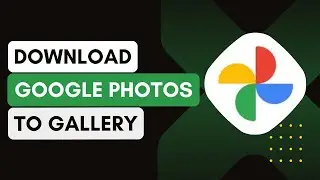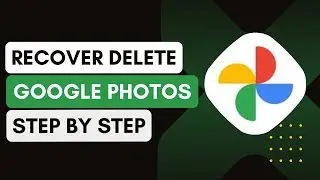How To Select All Photos In Google Photos !
In this video, I will guide you on how to select all photos in Google Photos at once. This method works best if you have a manageable number of photos, as it might be less effective with a very large photo library.
1. **Open a Browser**:
Start by opening a web browser on your computer.
2. **Access Google Photos**:
Type in `photos.google.com` in the address bar.
Log into your Google Photos account using your Google credentials.
3. **View All Photos**:
Once logged in, you will see all your backed-up photos displayed in a grid format.
4. **Select the First Photo**:
Click on the first photo in the top left corner to begin the selection process.
5. **Use the Shift Key to Select All**:
Press and hold the 'Shift' key on your keyboard.
While holding the 'Shift' key, scroll down to the last photo you want to select.
Click on the last photo to select all the photos in between.
6. **Move or Delete Selected Photos**:
Once all the photos are selected, you can either move, delete, or download them as needed.
Introduction - 0:00
Open Google Photos - 0:10
Log into Your Account - 0:20
View All Photos - 0:30
Select the First Photo - 0:40
Use Shift Key - 0:50
Move/Delete Photos - 1:00
Conclusion - 1:10
Hashtags:
#GooglePhotos
#SelectAllPhotos
#PhotoManagement
#TechTips
#PhotoBackup
#GooglePhotosTips
#OrganizePhotos
#TechGuide
#GoogleTutorial
#OnlinePhotos
#laptop
#pc






![[Non English] 1.7 Khmer Language](https://images.videosashka.com/watch/1IHVRDyjUKs)