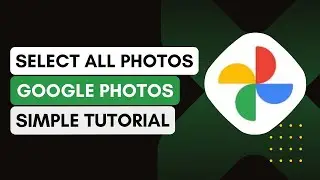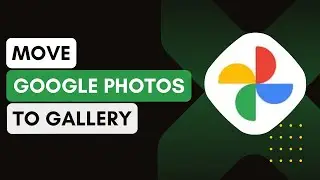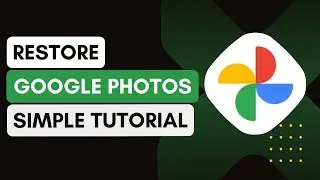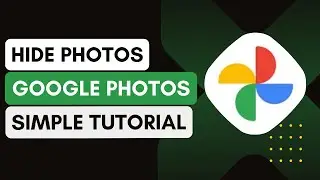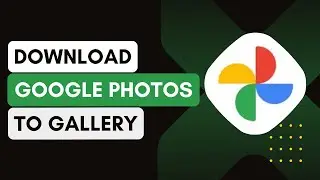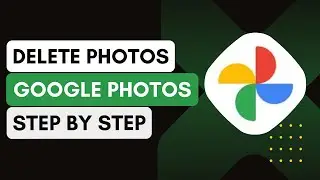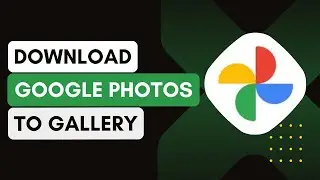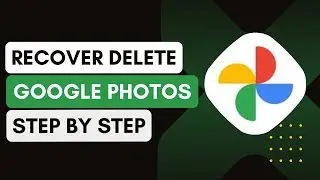How To Move Photos From Google Photos To Gallery !
In this video, I'll guide you on how to move photos from Google Photos to your device’s Gallery. Transferring photos from Google Photos to the Gallery makes them more accessible offline and allows for better management on your device.
1. **Open Google Photos**:
Start by opening your web browser.
In the address bar, type in `photos.google.com` and log in to your Google account.
2. **Locate the Photos**:
Once you are logged in, you will be directed to the homepage where all your backed-up photos are displayed.
Browse through the photos to find the one you want to move to your Gallery.
3. **Download the Photo**:
Click on the photo you want to transfer.
Once it opens, look for the three-dot icon located in the upper-right corner.
Click on it, and from the dropdown menu, select the 'Download' option.
The photo will start downloading to your device, typically appearing in your 'Downloads' folder or directly in your Gallery, depending on your device settings.
4. **Move Multiple Photos**:
To download multiple photos at once, hold the 'Shift' key and click on the photos you wish to download.
After selecting, click the three-dot icon and choose 'Download.' All selected photos will be saved to your device.
5. **Access Photos in Gallery**:
After downloading, open your device’s Gallery app.
You should now see the photos you downloaded from Google Photos.
Introduction - 0:00
Open Google Photos - 0:10
Locate the Photos - 0:20
Download the Photo - 0:30
Move Multiple Photos - 0:45
Access Photos in Gallery - 1:00
Conclusion - 1:10
Hashtags:
#GooglePhotos
#PhotoTransfer
#PhotoDownload
#GoogleToGallery
#TechGuide
#MobilePhotos
#GalleryApp
#DigitalPhotos
#GoogleTips
#OrganizePhotos
#android
#iphone