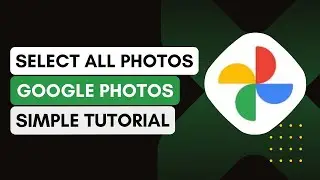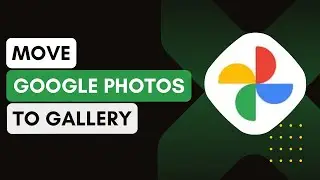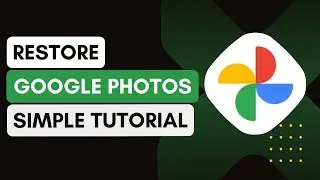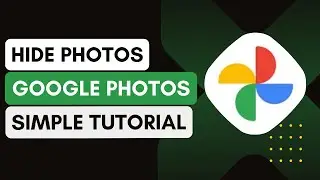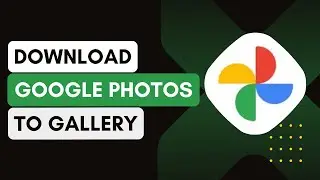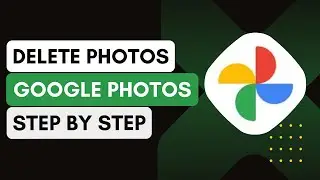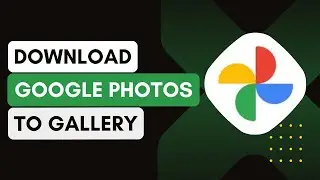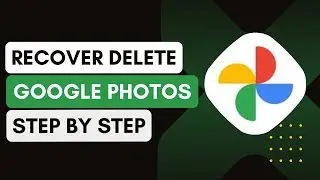How To Download High Quality Photos From Google !
In this video, I will explain how to download high-quality photos from Google step-by-step. If you’re looking to get images with the best resolution possible, follow this guide.
1. **Open Your Browser**:
Start by opening a browser on your computer or mobile device. This process works best on a desktop for better filtering options.
2. **Search for the Desired Image**:
In the search bar, type the keyword of the image you want to download (e.g., "nature landscape").
Press 'Enter' and switch to the 'Images' tab.
3. **Use Google Tools for Filtering**:
After switching to the 'Images' tab, look for the 'Tools' option beneath the search bar.
Click 'Tools' to open advanced filtering options.
4. **Select Image Size**:
Under 'Size', select 'Large'. This will filter the search results to display only large images, which generally have higher resolutions.
5. **Filter by Type or Color**:
If you want a specific type of image (e.g., transparent background), go to the 'Type' or 'Color' options and select accordingly.
Choosing the 'Color' option allows you to find images with transparent backgrounds, useful for design purposes.
6. **Check Image Details**:
After selecting the image you wish to download, click on it to expand.
You can view the resolution (e.g., 1920 x 1080 pixels) in the lower-left corner of the expanded image, indicating its quality.
7. **Right-Click to Save**:
Once you’re sure it’s high-quality, right-click on the image and select 'Save image as'.
Choose your desired folder location and save the image.
8. **Alternative Licenses**:
If you want to use the image for a specific purpose, ensure it’s legally available by using the 'Usage Rights' filter.
Go to 'Tools' 'Usage Rights' and select 'Creative Commons licenses' or 'Commercial & other licenses'.
Introduction - 0:00
Open Browser and Search - 0:10
Use Google Tools - 0:20
Select Large Image Size - 0:30
Choose Color or Type - 0:40
Check Image Quality - 0:50
Right-Click to Save - 1:00
Adjust Usage Rights - 1:10
Conclusion - 1:20
Hashtags:
#DownloadHighQualityPhotos
#GoogleImages
#HighResolutionImages
#ImageSearchTips
#PhotographyGuide
#GoogleTools
#HDImages
#ImageDownload
#OnlinePhotos
#TechTips
#laptop
#desktop




![[FREE] Freestyle Type Beat -](https://images.videosashka.com/watch/vFyL4lyCBio)