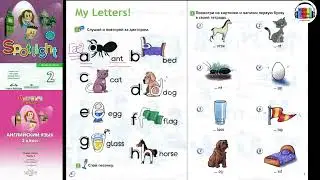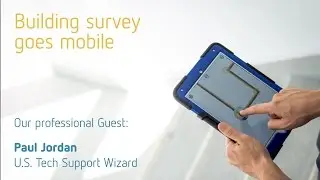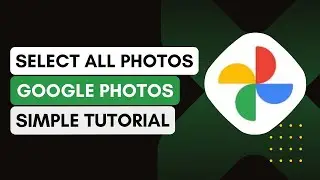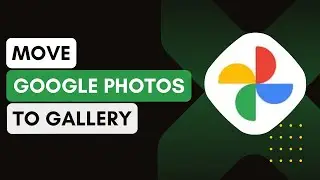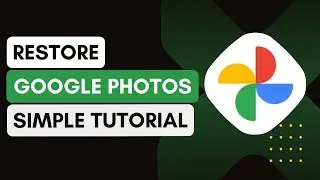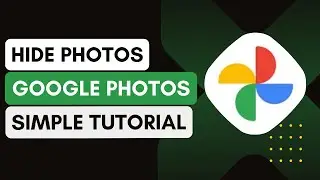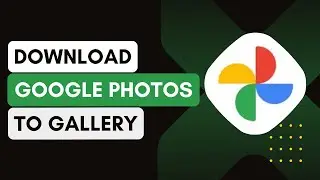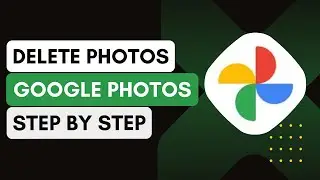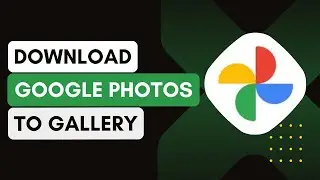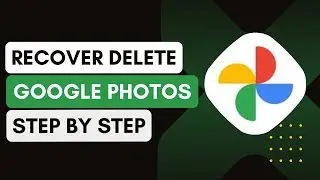How To Add Name In Google Photos !
In this video, I'll guide you on how to add a name in Google Photos. By naming individuals or pets in Google Photos, you can easily organize and search for photos of specific people.
1. **Open Google Photos**:
Start by opening a web browser on your computer.
Type in `photos.google.com` in the address bar and log in with your Google account credentials.
2. **Navigate to the Albums Section**:
Once you’re logged in, click on the 'Albums' tab in the left sidebar.
Browse through the albums and select the one you want to edit.
3. **Add a Name to an Album**:
Click on the album you want to name.
In some cases, you’ll see an option to add a title at the top of the album. Type in the desired name and press 'Enter.'
4. **Add Names to People and Pets**:
Go back to the main screen and select the 'People & Pets' section.
You’ll see faces grouped by similarity.
Click on a face, and you’ll get an option to 'Add a Name' at the top. Type the person or pet’s name and click 'Done.'
5. **Search by Name**:
You can now search for photos by typing the name in the search bar, and Google Photos will show all images tagged with that name.
Introduction - 0:00
Open Google Photos - 0:10
Go to Albums Section - 0:20
Add Name to Album - 0:30
Add Names to People & Pets - 0:45
Search by Name - 1:00
Conclusion - 1:10
Hashtags:
#GooglePhotos
#PhotoOrganization
#PhotoTagging
#GooglePhotosTips
#TechGuide
#NamePhotos
#PhotoManagement
#GoogleTips
#DigitalPhotos
#OrganizePhotos
#laptop
#pc