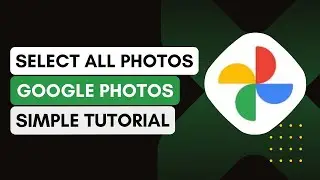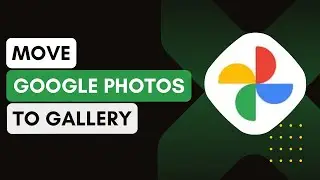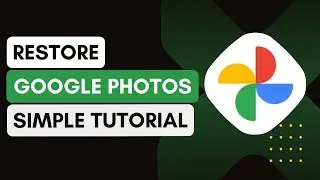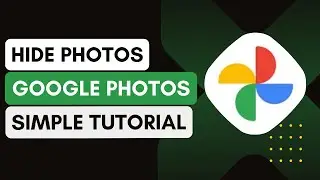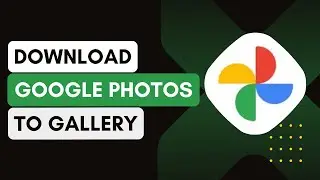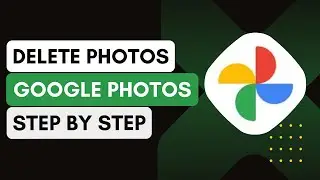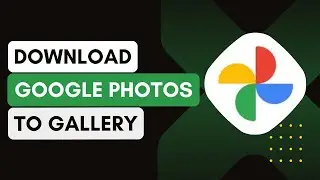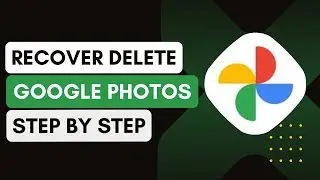How To Restore Photos From Google Photos !
In this video, I'll guide you on how to restore photos from your Google Photos account. If you have accidentally deleted photos or wish to recover them from your Google Photos bin, you can follow these simple steps:
1. **Open Google Photos**:
Launch the Google Photos app on your device.
Log into your Google account if not already signed in.
The main interface will show you the photos backed up to your account.
2. **Access the Trash/Bin**:
Tap on the 'Library' tab located at the bottom right of your screen.
In the Library section, tap on the 'Trash' or 'Bin' option.
You will see all the deleted photos stored here for up to 30 days (if not backed up) or 60 days (if backed up).
3. **Select the Photos to Restore**:
Browse through the deleted photos in the Trash.
Tap and hold on the photos you wish to restore.
Once selected, tap the 'Restore' button, usually located at the top or bottom of the screen.
The restored photos will be returned to their original location in Google Photos.
4. **Verify Restored Photos**:
After restoration, go back to the 'Photos' tab.
Ensure the photos you restored are visible again in the main gallery.
5. **Note**:
If the photos are not available in the Trash, they may have been permanently deleted after the retention period.
Introduction - 0:00
Open Google Photos - 0:10
Access the Trash/Bin - 0:20
Select Photos to Restore - 0:30
Verify Restored Photos - 0:45
Conclusion - 1:00
Hashtags:
#GooglePhotos
#RestorePhotos
#PhotoRecovery
#DigitalPhotos
#GoogleTips
#TechGuide
#PhotoBackup
#CloudStorage
#TechTutorial
#MobileGuide
#android
#iphone