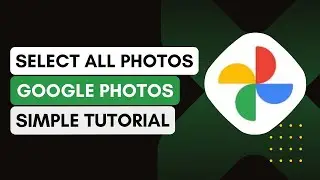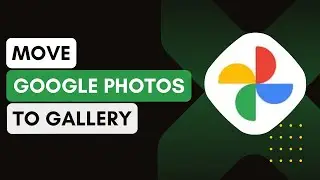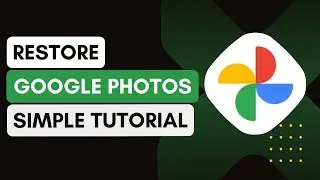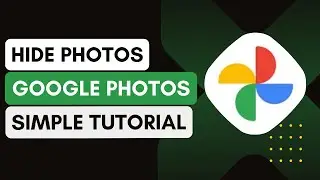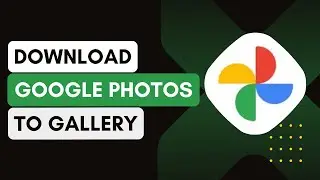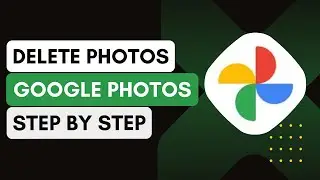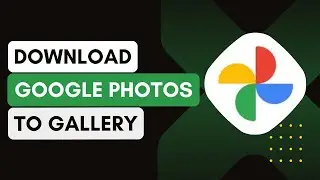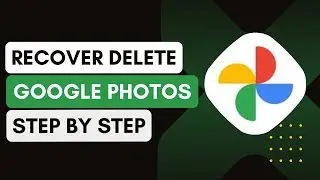How To Delete Photos From Google Photos !
In this video, I’ll explain how to delete photos from Google Photos. Whether you're looking to clear space or just organize your photos, this guide will help you delete images either temporarily or permanently from your account.
Here’s how to do it step-by-step:
1. **Open Google Photos**:
Start by opening the Google Photos app on your device.
Make sure you're logged into the correct Google account.
2. **Select the Photos**:
Browse through your photo library and tap on the photos you want to delete.
You can select multiple photos by long-pressing on one and then tapping additional photos.
3. **Move to Bin**:
After selecting the photos, tap the bin icon at the bottom of the screen.
Confirm the action by tapping "Move to Bin". The photos will be temporarily moved to the bin, where they will remain for 30 days.
4. **Delete Photos Permanently**:
If you want to permanently delete the photos from Google Photos, go to the "Collections" tab.
Tap on "Bin" to view all recently deleted photos.
Select the photos again and tap the "Delete" button at the bottom.
This will permanently remove them from your Google Photos account, freeing up storage space.
5. **Check Storage Space**:
After deleting the photos permanently, you can go to the storage section of Google Photos to see the available space.
Introduction - 0:00
Open Google Photos - 0:05
Select the Photos - 0:10
Move to Bin - 0:15
Delete Photos Permanently - 0:20
Check Storage Space - 0:30
Conclusion - 0:35
Hashtags:
#GooglePhotos
#PhotoDeletion
#ManageStorage
#OrganizePhotos
#GoogleGuide
#TechTips
#PhotoManagement
#HowTo
#DigitalStorage
#ClearSpace
#android
#ipad
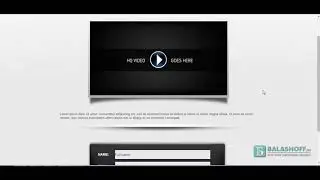
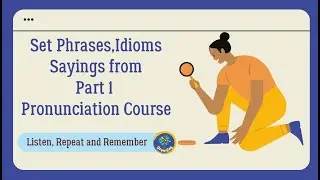





![5 новых морфов в [🙌NEW] Backrooms Morph](https://images.videosashka.com/watch/Dow8idv681s)