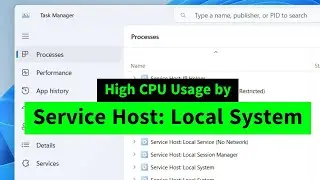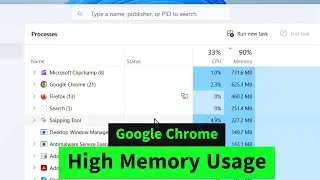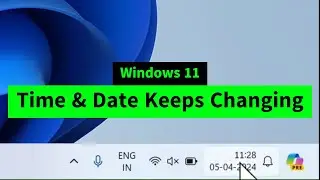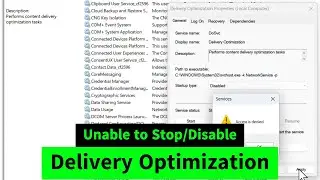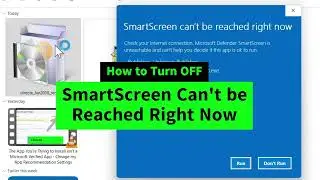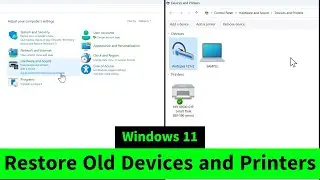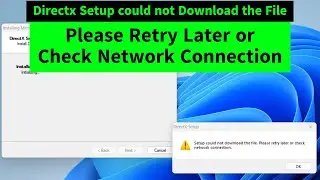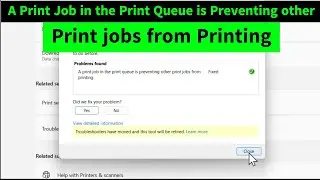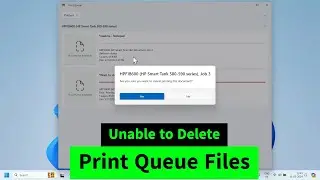Windows Update Stuck on 0-100 Percentage (0%, 7%, 20%, 21%, 30%, 61%, 94%, 99% or 100%) FIX
Windows Update stuck on 0-100 percentage like 0%, 7%, 20%, 21%, 30%, 61%, 94%, 99% or 100% in Windows 10 & 11? You Can fix it easily by these three methods.
Method 1: Right click on Windows Start Button - Windows Powershell Admin/Command Prompt Admin/Terminal Admin. Copy paste the following commands.
net stop wuauserv
net stop cryptSvc
net stop bits
net stop msiserver
ren C:\Windows\SoftwareDistribution SoftwareDistributionA
ren C:\Windows\System32\catroot2 catrootA
net start wuauserv
net start cryptSvc
net start bits
net start msiserver
Right click to paste the commands and hit the enter key if the commands are stuck without running. Please restart your computer and continue to Windows Update!
Meaning of these 10 commmands!
net stop wuauserv: Stops Windows Update Service.
net stop cryptSvc: Stops Cryptographic service.
net stop bits: Stops Background intelligent Transfer service.
net stop msiserver: Stops Windows Installer Service.
ren C:\Windows\SoftwareDistribution SoftwareDistribution2: Renames SoftwareDistribution folder from Drive C - Windows
ren C:\Windows\System32\catroot2 catroot22: Renames Catroot2 Folder from Drive C - Windows - System32
Actually we stopped those four windows services to rename the above two folders without any errors. Now we need to start these four services to run the Windows Update!
net start wuauserv: Starts Windows Update
net start cryptSvc: Starts Cryptographic service
net start bits: Starts Background intelligent transfer service
net start msiserver: Starts Windows Installer Service
Method 2: Update your windows from Microsoft's Official Wesbite!
Search in Google "Windows 10 ISO" for Windows 10 or "Windows 11 ISO" for Windows 11. Download the ISO file or Click on Update Now. Download and Install the Update Assistant File! If "Update Now" doesn't work, please download the ISO file which is around 5GB! Open the downloaded ISO file and run the Setup file from the folder to update your windows keeping your files and applications!
Method 3: Rollback/uninstall the last Windows Update from Update Settings. Restart your computer and continue to update your windows!
Hope that helps! Iviewgle









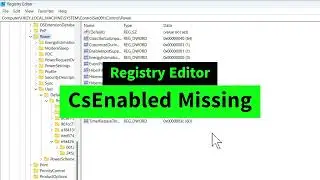
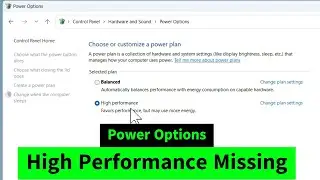

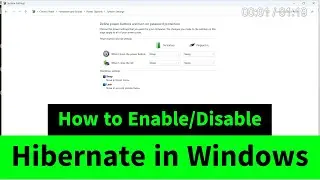
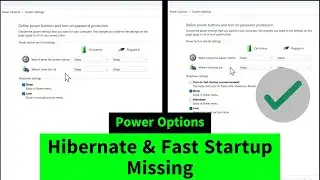
![USB Fan Working Even After Shutting Down Windows [How to FIX]](https://images.videosashka.com/watch/uRhXugltb-A)
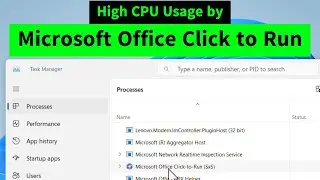

![Service Host Sysmain High Disk / CPU / Memory Usage [Easy FIX]](https://images.videosashka.com/watch/STXsFFIPEfs)