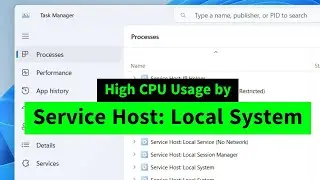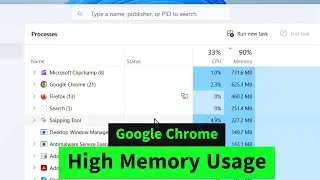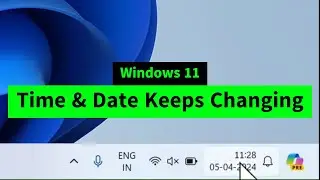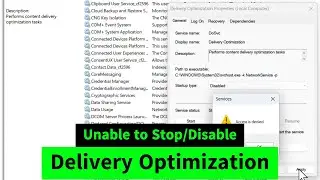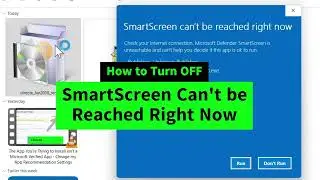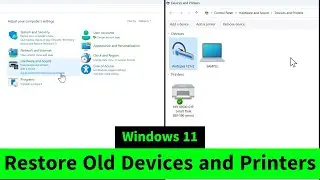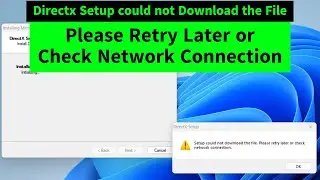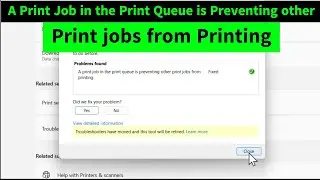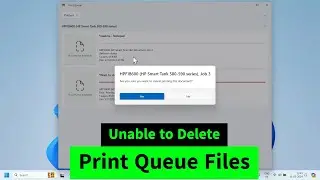High RAM or Memory Usage in Windows 10 or Windows 11 {Four Solutions}
High RAM/Memory usage issue in Windows 10 or Windows 11 can be fixed easily by these four methods
Method 1: Open system configuration settings by typing msconfig in windows searchbar. Switch to the services tab. click on "Hide all microsoft services" at the bottom. Click on DISABLE all. click on APPLY and OK. and restart your system to apply the changes.
Method 2: Registry Editor - Right click and run as admin. Go to the following key
Computer\HKEY_LOCAL_MACHINE\SYSTEM\ControlSet001\Services\Ndu
double click on "start" key on the right window to open it and change the value to 4.
Method 3: Open services and go to Sysmain service. Open it and change the startup type to disabled. click on apply and ok
Method 4: Open Task Manager - Click on the Startup icon on the left menu. right click and disable maximum apps. Actually you don't want any of them at the startup!
Computer\HKEY_LOCAL_MACHINE\SYSTEM\CurrentControlSet\Control\Session Manager\Memory Management
Restart your system to apply the changes. Hope this helps! Iviewgle







![ENHYPEN (엔하이픈) – Royalty [Color Coded Lyrics Han/Rom/Ina ]](https://images.videosashka.com/watch/SnkFfyXUktc)

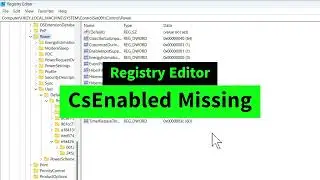
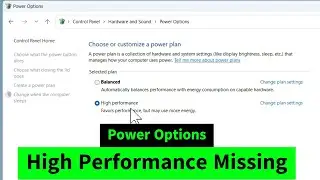

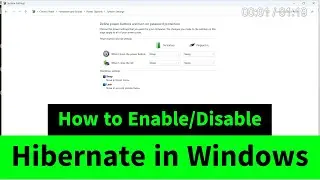
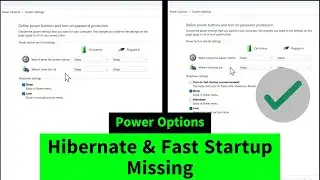
![USB Fan Working Even After Shutting Down Windows [How to FIX]](https://images.videosashka.com/watch/uRhXugltb-A)
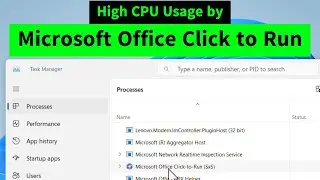

![Service Host Sysmain High Disk / CPU / Memory Usage [Easy FIX]](https://images.videosashka.com/watch/STXsFFIPEfs)