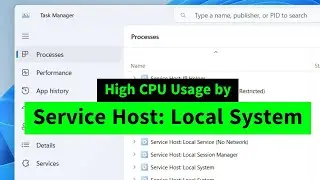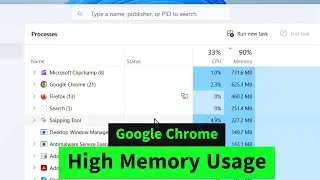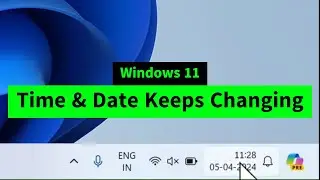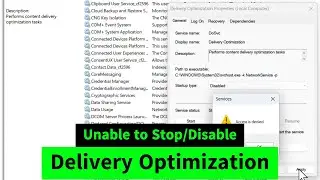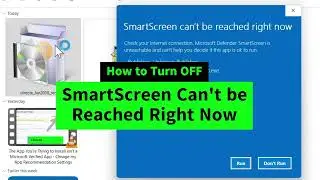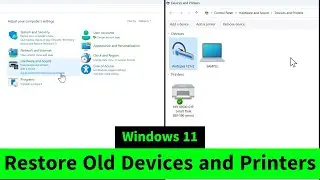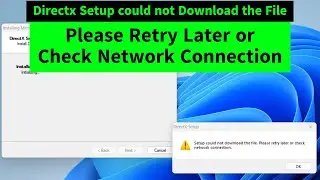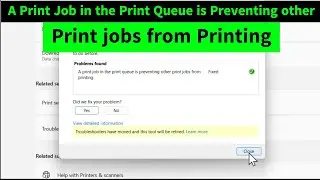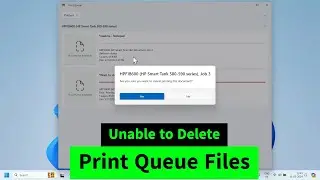Ctrl A Ctrl C and Ctrl V Not Working in Windows 10 and Windows 11 (3 Possible Solutions)
Updated Video
• Ctrl C Ctrl V Copy Paste not Working ...
Control keys or Ctrl+A, Ctrl+C, and Ctrl+V not working in Windows 10 and Windows 11? You can fix the problem by these three methods! Please restart your system after the third method to apply the changes.
Method 1: 0m4s Right click on windows start button\Device Manager\Keyboards: expand it. Right click on the items under it and Update! If you have multiple items other than the normal "standard PS/2 Keyboard", please update those as well!
If you don't have anything under Keyboards, OR if you don't have Keyboards itself in Device Manager, please click on the top menu: VIEW and enable SHOW HIDDEN DEVICES.
Method 2: 1m06s Try this if Method 1 is not working! Right click on the items under Keyboard in Device Manager and chose UNINSTALL! Just uninstall and DON'T DELETE! Uncheck the option of delete if asked! Don't worry! Uninstalled items will comeback after restart! Windows will install the required drivers automatically afresh to fix the problems!
Method 3: 1m31s Right click on Windows Start button\Command Prompt Admin\type the following command and hit the enter key.
sfc /scannow
Please note that, there is a space before /scannow! The scan will fix the corrupted operating system files. The scan takes around 20 minutes to finish. If the scan takes longer time, just close the window and restart your computer!
Hopefully, any one of these methods will work for you! Please LIKE the video if this works for you.

![[FREE] SLIMESITO x BEEZYB TYPE BEAT 2022 -](https://images.videosashka.com/watch/1EoTITwenvE)







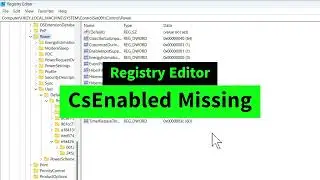
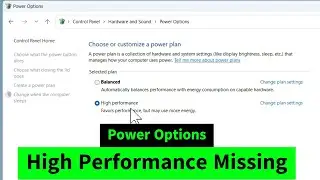

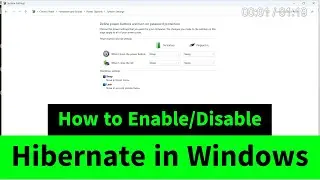
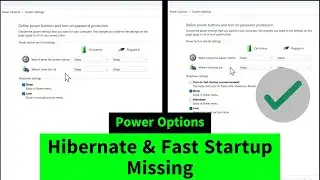
![USB Fan Working Even After Shutting Down Windows [How to FIX]](https://images.videosashka.com/watch/uRhXugltb-A)
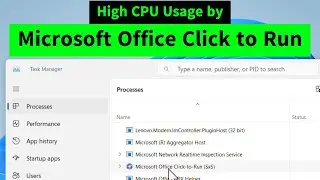

![Service Host Sysmain High Disk / CPU / Memory Usage [Easy FIX]](https://images.videosashka.com/watch/STXsFFIPEfs)