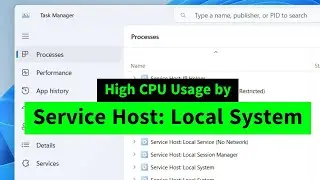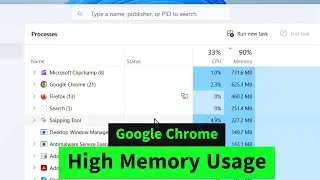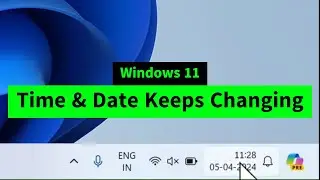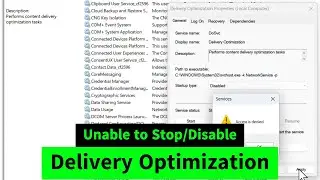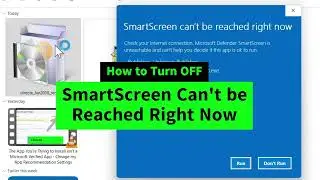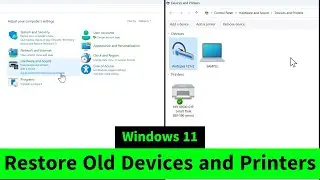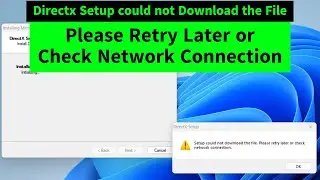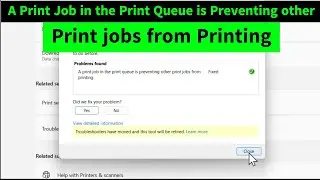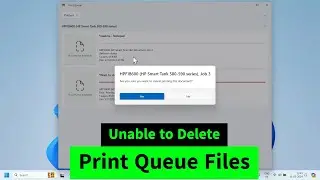Schedule Daily Automatic Shutdown in Windows 11 and Windows 10
You can schedule automatic shutdown in Windows 11 and Windows 10 quite easily! Open Task Scheduler - Action (top menu) - Create Basic Task!
Name = You can name it whatever you want!
click on NEXT.
Select Daily in the next window, if you want daily automatic shutdown. Click on NEXT.
Set the TIME when you want to shutdown your computer. NOTE: Computer will shutdown at that time without even asking you!
Click on NEXT.
Action = Start a program. NEXT.
Program/script: Browse shutdown.exe from C:\Windows\System32.
add arguments:
-s -t 0
last digit is zero, numerical.
-s stands for shutdown
-t stand for timer!
0 stands for seconds.
Basically it means, computer will shutdown at scheduled time without any delay!
click on NEXT.
Before clicking FINISH, please check/tick to enable "Open properties dialog for this task when i click Finish"
click on Finish.
Properties windows will be open now!
In the General tab, please Enable these two options
a= Run whether user is logged on or not.
b= Run with highest privileges.
Go to Conditions top menu in the same properties window. Uncheck/remove the tick against this to disable that option
a= Start the task only if the computer is on AC power.
Click on OK.
To cancel scheduled automatic shutdown
• How to Easily Cancel Scheduled Shutdo...
Hope this helps. Thanks for watching Iviewgle :-)









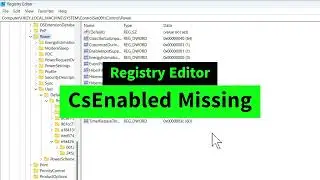
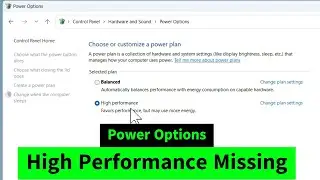

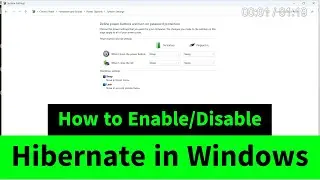
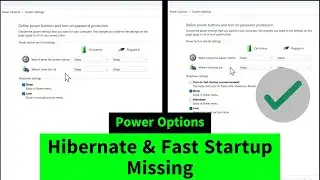
![USB Fan Working Even After Shutting Down Windows [How to FIX]](https://images.videosashka.com/watch/uRhXugltb-A)
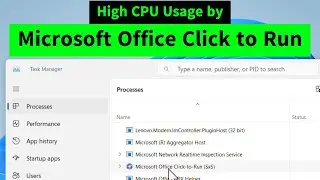

![Service Host Sysmain High Disk / CPU / Memory Usage [Easy FIX]](https://images.videosashka.com/watch/STXsFFIPEfs)