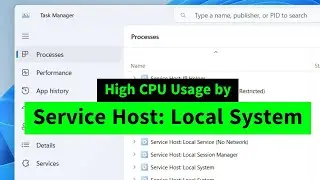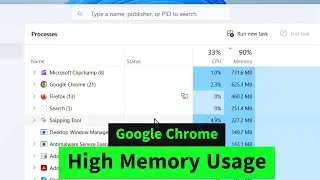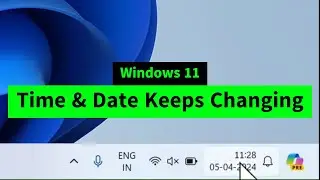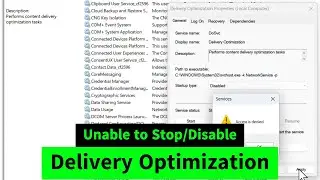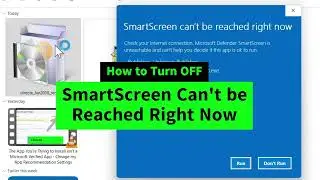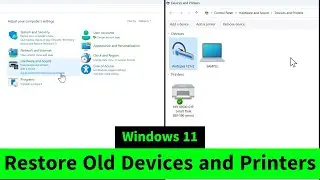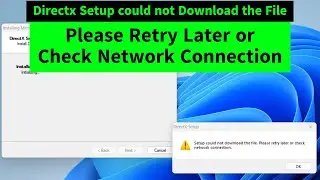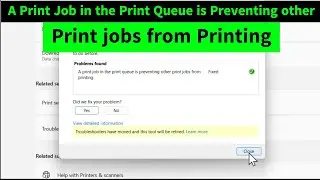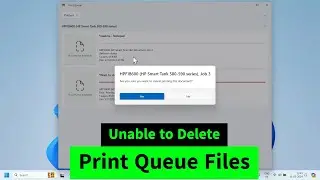Windows 11 Date & Time Problem Solved | Time Keeps Changing | Time Not Updating | Time Always Wrong
Are you experiencing issues with the date and time constantly changing or being incorrect after restarting in Windows 11? You can easily fix this problem using one of these three methods:
Method 1: Press the Windows key + R on your keyboard to open Run. Type `timedate.cpl` and click OK. Then, navigate to the Internet Time tab at the top. Click on Change settings, change the server to `time.nist.gov`, and click Update now.
Method 2: Go to Date and Time settings and make two changes:
a. Turn on "Set time automatically".
b. Click on Sync now.
Method 3: Search for Command Prompt in the Windows search bar, right-click, and select Run as administrator. Then, type the following five commands and hit Enter after each:
```
net stop w32time
w32tm /unregister
w32tm /register
sc config w32time start= auto
net start w32time
```
Explanation of commands:
- The first command stops the Windows Time Service to restart it later.
- The second command unregisters Windows Time to reinstall it.
- The third command reinstalls the Windows Time Service.
- The fourth command changes the startup type of the service to Automatic.
- The final command starts the Windows service.
I hope this helps!
- Iviewgle

![[FREE] SLIMESITO x BEEZYB TYPE BEAT 2022 -](https://images.videosashka.com/watch/1EoTITwenvE)







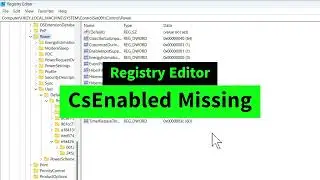
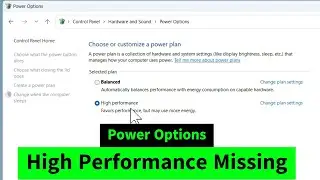

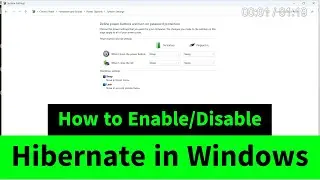
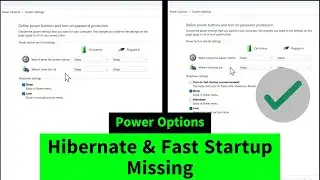
![USB Fan Working Even After Shutting Down Windows [How to FIX]](https://images.videosashka.com/watch/uRhXugltb-A)
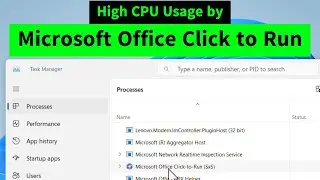

![Service Host Sysmain High Disk / CPU / Memory Usage [Easy FIX]](https://images.videosashka.com/watch/STXsFFIPEfs)