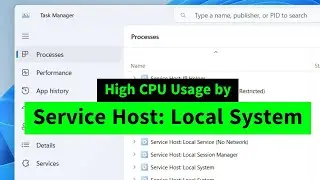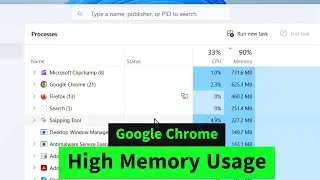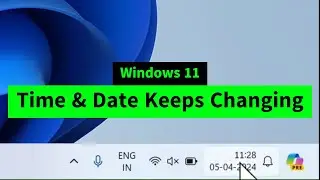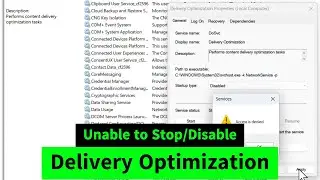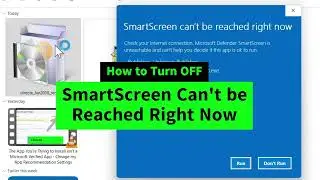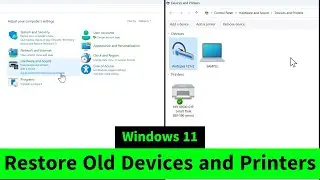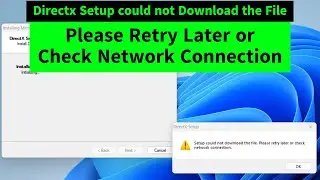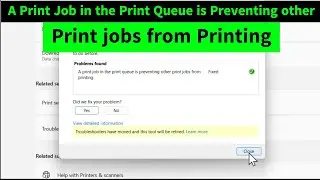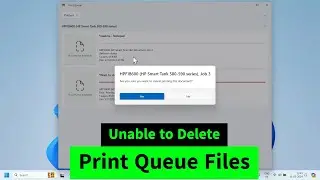How to change the default download location to external SD card in Android devices (Without Root)
You can change the default download location to external sd card in android devices by two simple methods.
Method 1 : Change the download location to sd card in Android "Internet" browser. Open default Android "Internet" browser I click on "More" on the top right I scroll down to "settings" I chose "Advanced" I "Save Content to" I change it to "SD Card" I Done!
Method 2: Move each application to External SD card storage! Open settings I Applicaitons/Application Manager I open an app I Storage I change the storage to "SD Card" I Move...
Method 3: Go to Settings I Storage I SD Card Mode I Set external SD Card as the main storage I Confirm the action I Restart or Reboot your phone I Done! This option is available on only limited phones! Basically it has nothing to do with the android version! The mobile phone manufactures loot us by disabling this option which will compel us to buy a high storage phone!
Method 4: Open file manager/file explorer (if you don't have file manager, you can download it from http://play.google.com/.
Open SD card. Click on settings on top right or left corner. There you can change the storage settings
Operating System: Android 6.0.1
Model: Samsung Galaxy J5 (J500FDDU1BPI1)
Hope this works! Keep us updated with the status of the issue! Your feedbacks will help us to serve you better!
If you are facing any problem with your windows devices and android devices, please let's know here / iviewgle
We'll try to fix your problem
For more How-to videos subscribe to our channel!
http://www.youtube.com/c/iviewgle?sub...
Please like our facebook page at
/ iviewgle
Thanks for watching us!
For business queries contact us here
/ @iviewgle









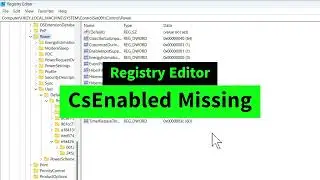
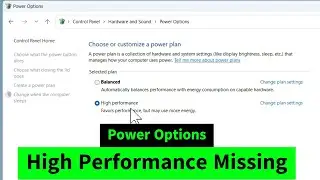

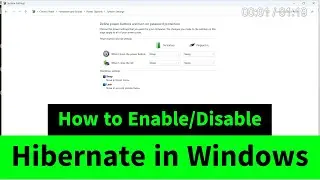
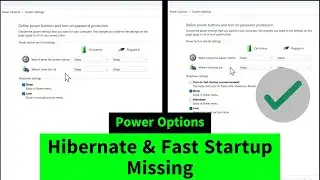
![USB Fan Working Even After Shutting Down Windows [How to FIX]](https://images.videosashka.com/watch/uRhXugltb-A)
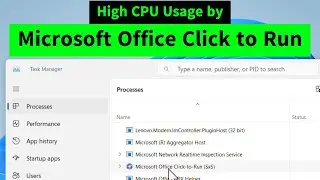

![Service Host Sysmain High Disk / CPU / Memory Usage [Easy FIX]](https://images.videosashka.com/watch/STXsFFIPEfs)