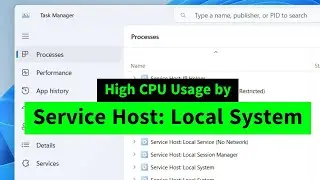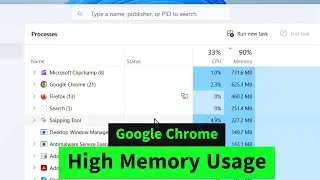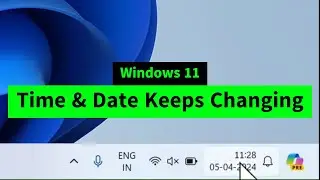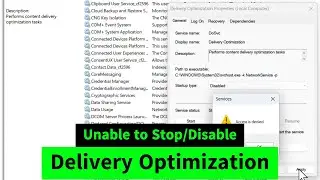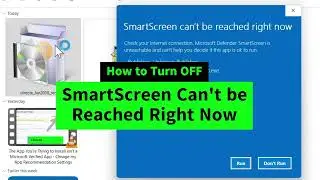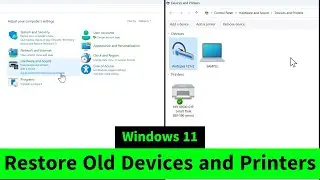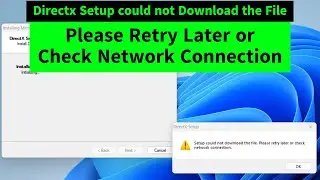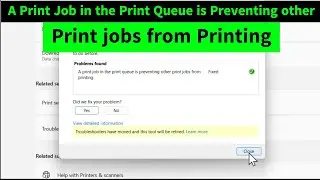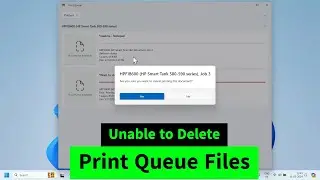Start Page Number from a Specific Page in the Middle of the Document in Microsoft Office Word
How to Insert Page Numbers in Word Starting from Page 3 | Start Page Number from Specific Page
You can start page numbering from middle of the document or a specific page in word easily. Follow these five steps to do that. Step 1: Insert a continuous section break in the middle of the document where you want to start page numbering. Place the cursor at the very start of that page. Click on layout on the top. Breaks - section breaks - continuous. Step 2: Insert the page number to the whole document at first. We'll remove the page numbers from the first pages later. Go to insert - page number Step 3: Unlink to the previous to remove the link in page numbers between the sections. Click on Link to the previous on the top to deactivate it. Step 4: Remove the page numbers from the fist page onwards. Select the page number and click on insert - page number - remove the page numbers. Step 5: start the page numbering from the middle of the document or a specific page like page 3. Right click on the page number and select format page numbers. Select start at 1 Done! Hope this helps!Iviewgle









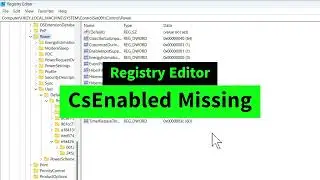
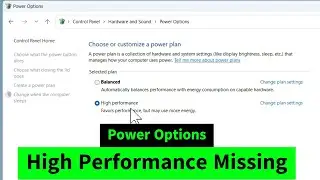

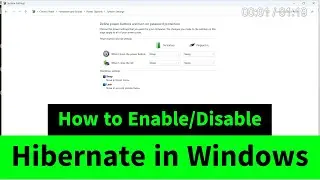
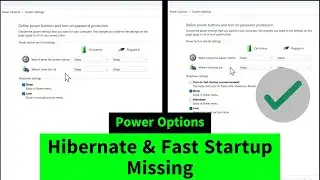
![USB Fan Working Even After Shutting Down Windows [How to FIX]](https://images.videosashka.com/watch/uRhXugltb-A)
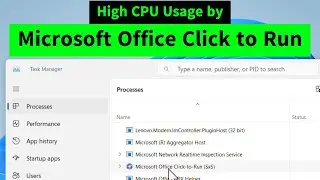

![Service Host Sysmain High Disk / CPU / Memory Usage [Easy FIX]](https://images.videosashka.com/watch/STXsFFIPEfs)