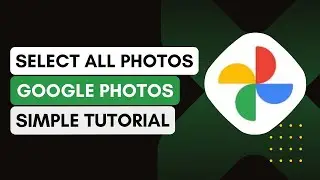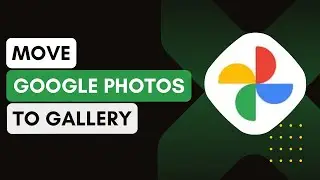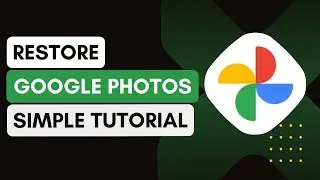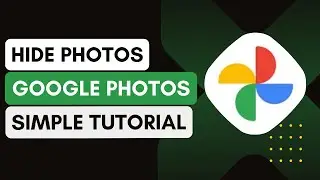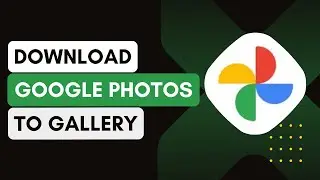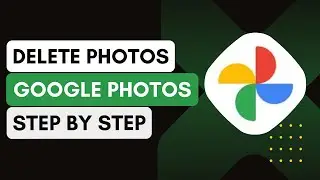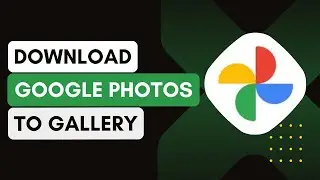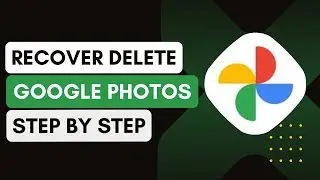How To Add Resume In Linkedin !
In this video, the presenter guides you through the steps to add your resume to LinkedIn, a crucial task for making your profile more appealing to potential employers and recruiters. Here's a step-by-step breakdown of how to upload your resume on LinkedIn:
Step 1: Log into Your LinkedIn Account
Start by logging into your LinkedIn account. Once logged in, you will be taken to your homepage, which typically displays updates from your connections, companies you follow, and industry news.
Step 2: Access Your Profile Settings
To upload your resume, you need to navigate to your profile settings. Click on your profile icon located in the top right corner of the homepage. This will open a dropdown menu where you should select the "Settings & Privacy" option.
Step 3: Navigate to Data Privacy and Job Seeking Preferences
Once in the settings menu, scroll down to find the "Data Privacy" section. Under this section, look for "Job Seeking Preferences." This is where you can manage your job application settings and upload your resume.
Step 4: Upload Your Resume
In the "Job Seeking Preferences" section, locate and click on "Job Application Settings." Here, you will see an option to upload your resume. Click on "Upload Resume" and select the resume file from your device. LinkedIn allows you to upload different file formats such as PDF, DOC, or DOCX.
Step 5: Save and Review
After uploading your resume, make sure to review the information to ensure everything is correct. You can also toggle the settings to control how your resume is used and who can view it. Once satisfied, save the changes.
Conclusion
By following these steps, you can successfully upload your resume to LinkedIn, making it easier for recruiters and potential employers to access your professional qualifications. This can significantly improve your chances of being noticed for job opportunities.
The video concludes with a reminder to like, share, and subscribe to the channel for more helpful tips and tutorials on using LinkedIn effectively.
Timestamps:
0:03 - 0:05: Introduction to adding a resume on LinkedIn.
0:08 - 0:11: Logging into your LinkedIn account.
0:13 - 0:19: Navigating to the profile settings.
0:19 - 0:32: Accessing the job seeking preferences.
0:36 - 0:45: Uploading your resume to LinkedIn.
0:47 - 0:57: Saving and reviewing your resume.
0:57 - 0:59: Conclusion and reminders.
Hashtags:
#LinkedInTips #UploadResume #JobSeeking #LinkedInProfile #CareerAdvice #ProfessionalNetworking #JobApplications #ResumeTips #LinkedInGuide #CareerGrowth #android #iphone