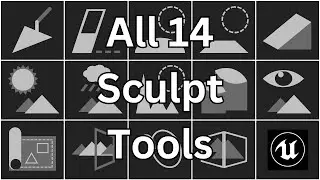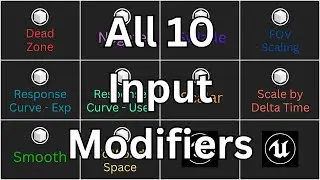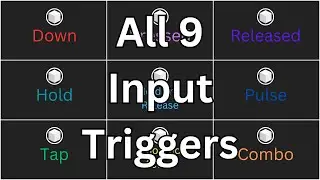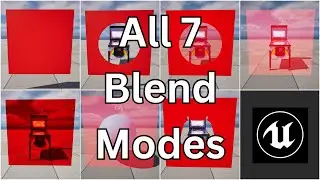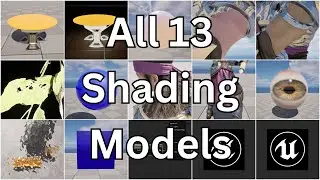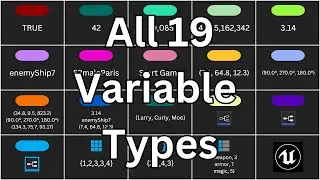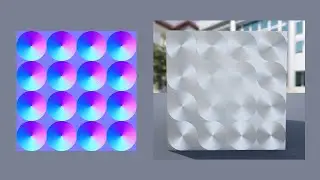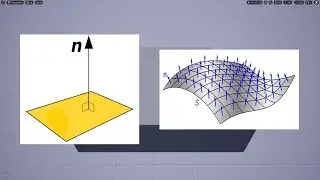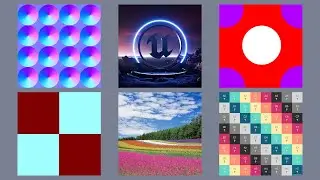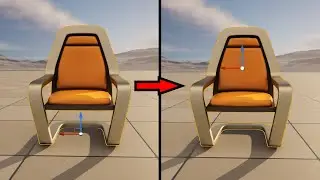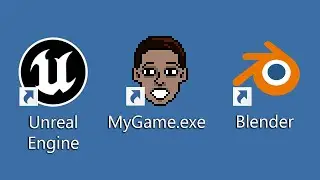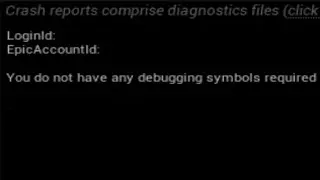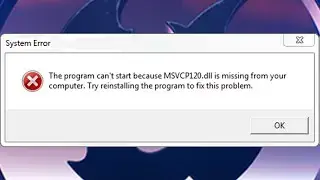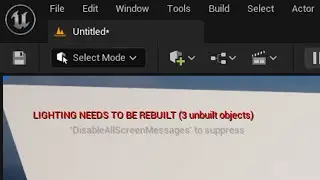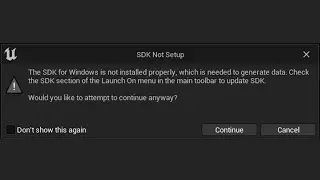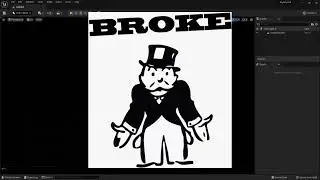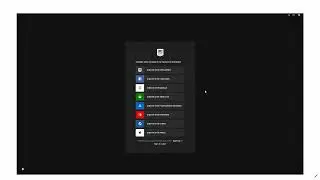How to Fix Mesh Turning Black Issue in Unreal Engine - Geometry Brush Converted to Static Mesh Build
Want to learn Unreal Engine? Use the following link for a huge discount on a 10-hour Unreal Engine 5 Beginner's course: https://www.udemy.com/course/unreal-e...
Or, use the following link for a huge discount on a 19-hour Unreal Engine 5 Intermediate course: https://www.udemy.com/course/unreal-e...
Learn how to fix your converted Static Mesh that turned black once you rebuilt the lighting!
So you add a Geometry Brush to your Level in Unreal Engine 4, then convert it to a Static Mesh using the "Create Static Mesh" button under the Brush Settings category. But when you rebuild the lighting, the Actor turns completely black! So what happened? Well, Meshes have a property that Brushes don't have called a Light Map. So when you convert from a Brush to a Mesh, the new Mesh doesn't know what settings to use for its Light Map. So how can you fix this? Luckily, the solution is easy. First, find the Static Mesh in the Content Browser, then double-click on it to open it in the Static Mesh Editor. Then go to the Static Mesh Settings category in the Details Panel. Change the Light Map Resolution to 512. Expand the category and set Light Map Coordinate Index to 1. Now save the Static Mesh and go back to the Level Editor. The Mesh will now look normal, even when you rebuild the lighting!

![[FREE] SLIMESITO x BEEZYB TYPE BEAT 2022 -](https://images.videosashka.com/watch/1EoTITwenvE)