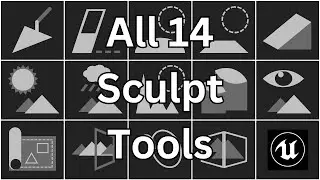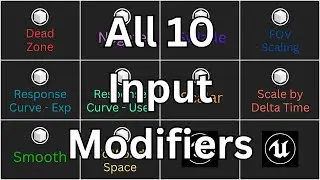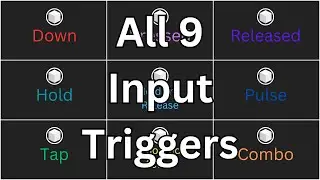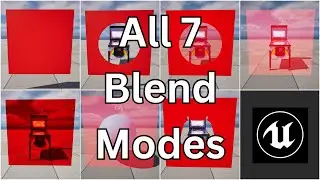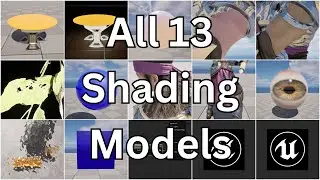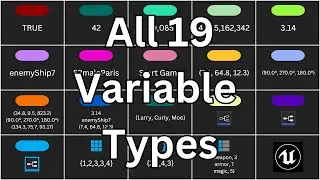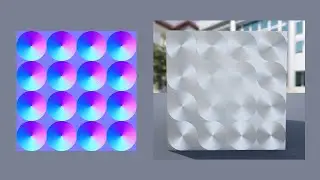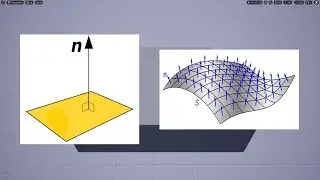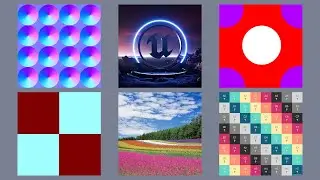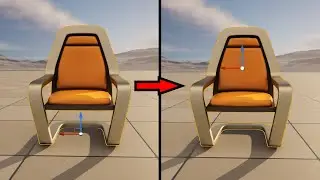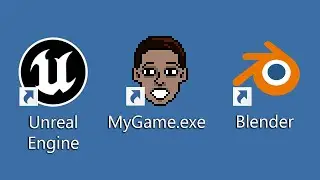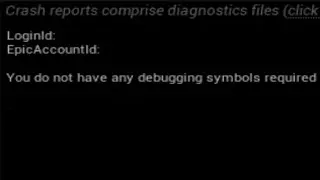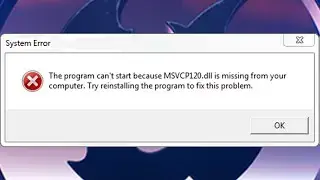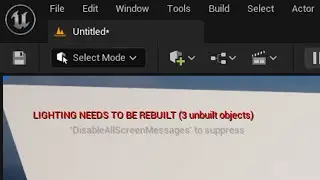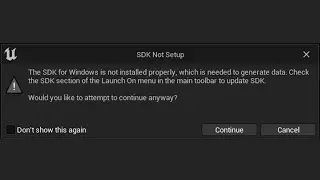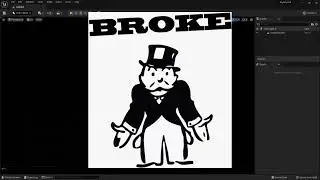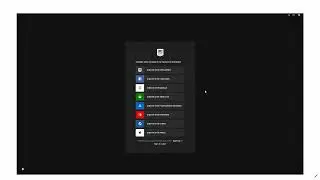Material Inputs - Unreal Engine 5: The Intermediate Course Lecture 3
Use the following link for a huge discount on a 10-hour Unreal Engine 5 Beginner's course: https://www.udemy.com/course/unreal-e...
Or, use the following link for a huge discount on a 19-hour Unreal Engine 5 Intermediate course: https://www.udemy.com/course/unreal-e...
In this lecture, we’re going to take a closer look at the most commonly used inputs on the Material Inputs node.
The first thing you should know is that this list of inputs, and whether or not they are enabled or disabled, will change depending on the settings of three of the Material’s properties. Those properties are Material Domain, Blend Mode, and Shading Model. For this lecture, I’m just going to cover the most commonly used inputs that are available with the default settings of Surface, Opaque, and Default Lit.
And then the Metallic input, as we’ve seen, can be used to make a Material look like it’s made out of metal. Unlike some of the other inputs, like Roughness for example, you will generally only set the Metallic input to a value of either 0 or 1. So you would use a value of 0 if the Material is non-metal and a value of 1 if it is metal. The only time you should use a value between 0 and 1 for the Metallic input is when the Material is metal, but it’s meant to appear rusty or dirty in some way.
The difference between the Specular and Roughness inputs can be a little confusing. Specular is used to define how reflective a Material is, with 0 being completely non-reflective and 1 being fully reflective. And so this can be confusing because, so far, we’ve been using Roughness to control reflectivity. But there is a subtle difference between the two which is this - Specular controls how reflective a Material is, while Roughness controls how much that reflected light is scattered, and thus how blurry or sharp the reflection is.
Which of these properties, then, should you use to control the reflectiveness of your Materials? Well, in the real world, almost all objects have the same Specular value, which is represented by the default value of Specular in Unreal Engine, which is 0.5. So, for example, a rough block of stone and a mirror both have an average amount of Specular, but the stone is very rough while the mirror is extremely smooth and thus reflects the light back evenly. So if you’re designing a Material that is meant to look as realistic as possible, then the vast majority of the time, you will want to leave the Specular input at its default value and use the Roughness input to control the reflection.
One last thing I want to mention about the Roughness input is that, in the real world, very few Materials are completely rough or completely smooth, even if they might be close, so instead of using values of 0 and 1 for these Materials, consider using values like 0.1 or 0.9 for a more realistic effect.
The next input I’m going to talk about is Emissive Color. All the inputs we’ve looked at so far accept values between 0 and 1. But some inputs accept overdriven values, meaning values greater than 1, which will result in special behaviors. The Emissive Color input is one of these.
Okay, and one last thing I want to mention about Emissive Color is that it is self-illuminating, meaning it is not affected by external lighting. So if Emissive Color is the only input that your Material uses, you should go to the Shading Model property and set that to Unlit. This will make the Material significantly cheaper to render and won’t affect the way it looks.
I will be covering the rest of the Material inputs in the upcoming lectures, with a few exceptions. One of those is the Ambient Occlusion input. “Ambient occlusion” is just a fancy name for the shadows that are produced from indirect lighting - meaning light that has been reflected off another surface. Unreal’s old lighting system couldn’t accurately calculate this data. And so, this Ambient Occlusion input could be used to input a texture that would provide the data. However, Unreal’s new lighting system, Lumen, can calculate the data accurately and efficiently and automatically does so. And so, this input is no longer needed, except for backwards compatibility with older Projects.
And then, the Surface Thickness and Front Material inputs are used in conjunction with a new Material system called Substrate. However, as of version 5.2, Substrate is still considered experimental.
So that will conclude the lecture on Material Inputs.

![[FREE] SLIMESITO x BEEZYB TYPE BEAT 2022 -](https://images.videosashka.com/watch/1EoTITwenvE)