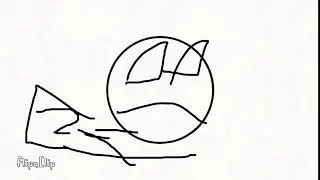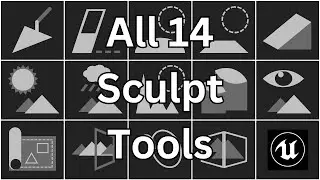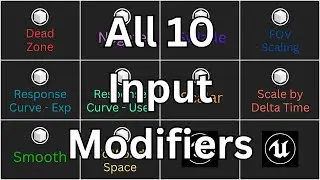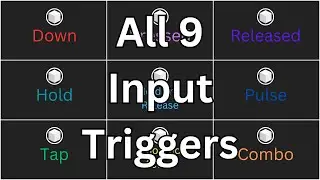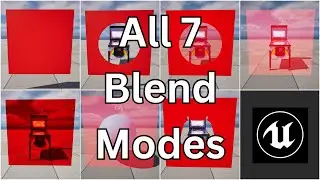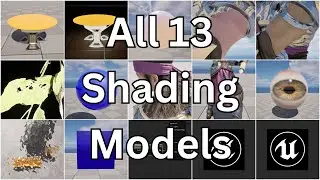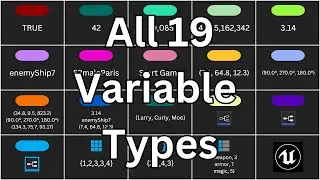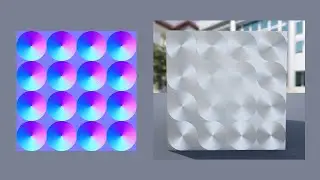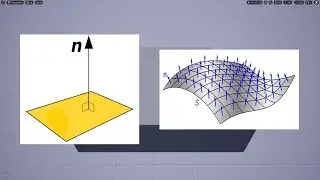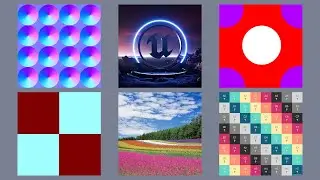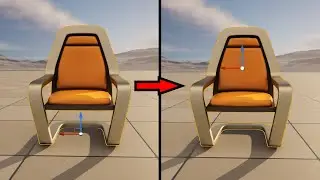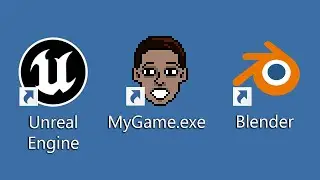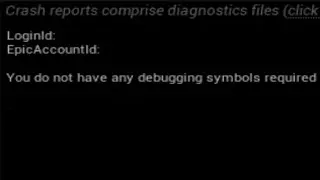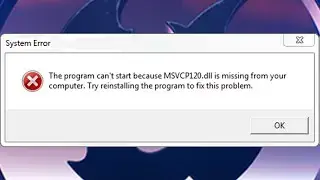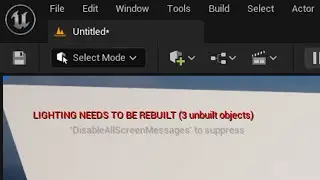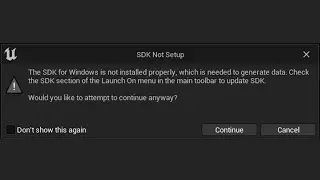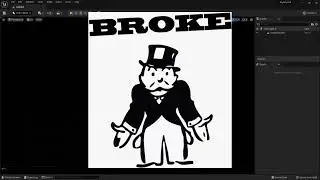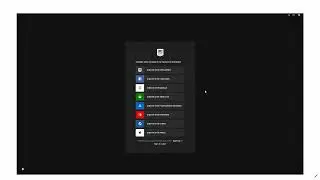How to Permanently Change the Pivot Point of an Actor in Unreal Engine 5
Want to learn Unreal Engine? Use the links below by October 1, 2024 to apply the coupon code YTDISCOUNT to my Beginner and Intermediate courses!
Use the following link for a huge discount on my 10-hour Unreal Engine 5 Beginner's course:
https://www.udemy.com/course/unreal-e...
Or this link for a huge discount on my 19-hour Unreal Engine 5 Intermediate course:
https://www.udemy.com/course/unreal-e...
Alright, so when you select an Actor in Unreal Engine 5, you will see a transformation widget that allows you to move, rotate, or scale the Actor. At the center of the transformation widget is something called the pivot point, so named because if you rotate the Actor, it will rotate, or pivot, around that point. But what if you wanted to rotate the Actor around a different point? In that case you would need to change the location of the pivot point.
To do so, click on the pivot using the middle mouse button. Then, drag it to its new location. So now, if you rotate the Actor, it will rotate around the new location. However, if you deselect the Actor, then select it again, the pivot will be reset to its original position.
Okay, so if you want to permanently change the location of the pivot point, after you set its location, right-click on the Actor, and in the menu, go to Pivot - Set As Pivot Offset. So now, if you deselect the Actor, then select it again, the pivot will remain in the same spot. And then, if you ever want to set the pivot back to its default location, right-click and then go to Pivot - Reset Pivot Offset.