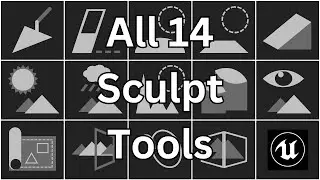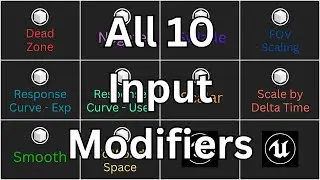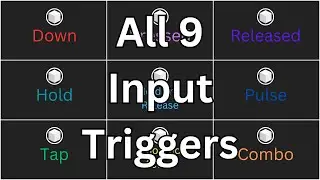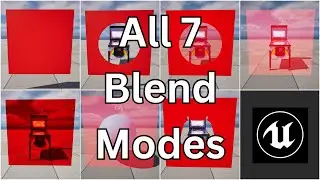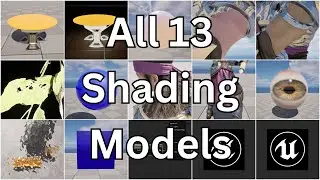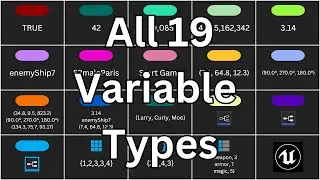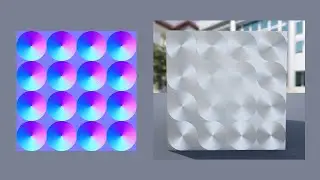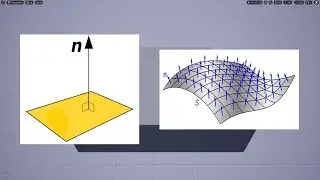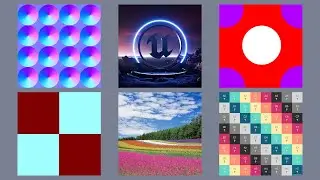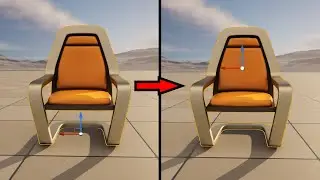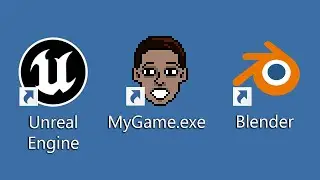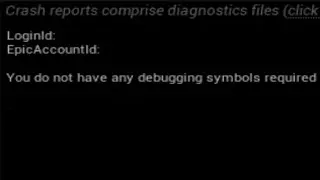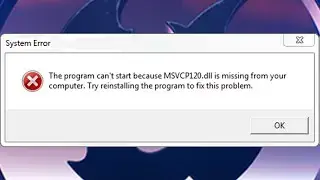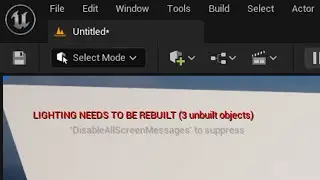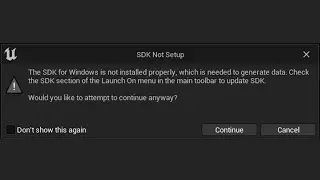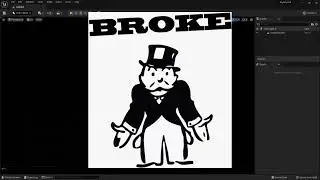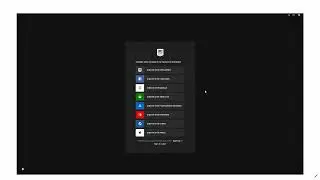How to Fix SDK Not Setup Error in Unreal Engine 5 - SDK Windows Not Installed Launch On Menu Section
Want to learn Unreal Engine? Use the following link for a huge discount on a 10-hour Unreal Engine 5 Beginner's course: https://www.udemy.com/course/unreal-e...
Or, use the following link for a huge discount on a 19-hour Unreal Engine 5 Intermediate course: https://www.udemy.com/course/unreal-e...
How to Fix SDK Not Setup - The SDK for Windows is not installed properly, which is needed to generate data. Check the SDK section of the Launch On menu in the main toolbar to update SDK. Would you like to attempt to continue anyway?
Alright, so you just finished making an awesome game in the brand new Unreal Engine 5 and you go to package it for Windows and you get this error - “SDK Not Setup.” So how do you fix this warning?
If you are packaging the game for Windows, the first thing you need to do is install the latest version of the Windows SDK. Go to your search engine of choice and search for “Windows SDK” and it should be the first result. So the address should be developer.microsoft.com/ your language and region /windows/downloads/windows-sdk/.
Alright, so as it says here this is the “SDK for Windows 11” but don’t worry if you don’t have Windows 11. This works for Windows 7 and up. And then down here, you just click on this button to download the installer, and once it finishes downloading just run that and follow the instructions in order to install the SDK.
Next, go to the Unreal Engine 5 installation folder, which by default is located in C:\Program Files\Epic Games. Click on the folder for the version you’re trying to package for. Then go to Engine\Binaries\ThirdParty\DotNet\Windows\host\fxr and, finally, 3.1.9. Use Ctrl+C to copy the hostfxr.dll file, then go back to the Engine\Binaries folder. From there go to DotNET\AutomationTool, and then use Ctrl+V to paste the dll file into this folder.
Finally, open a search engine again and search for “.net core 3.1” and look for the link to dotnet.microsoft.com that says “Download .NET Core 3.1.” And then click on the link for the 64-bit SDK installer. This will download an executable file. Once the file finishes downloading, run it to install this SDK.
Okay, and once you’ve completed those three steps you should be able to go back to Platforms - Windows - Package Project and be able to package your project without any errors.