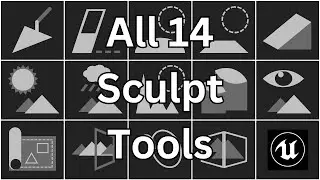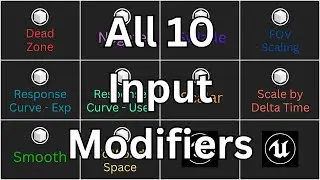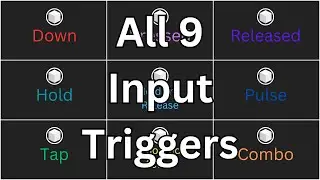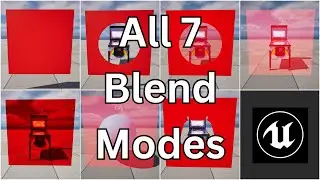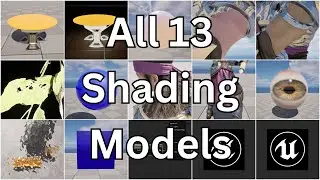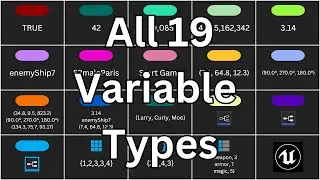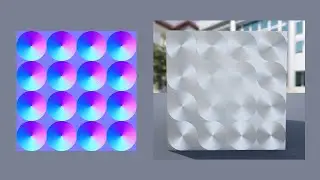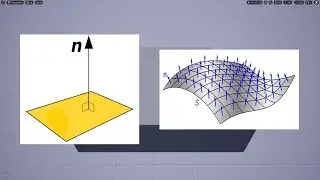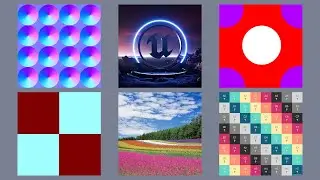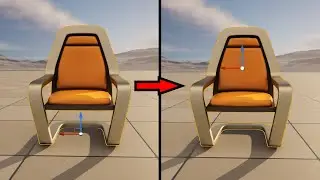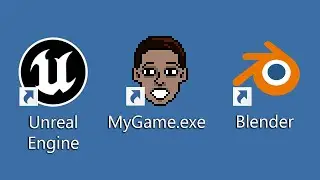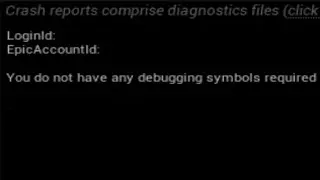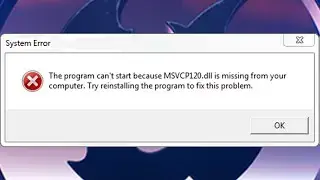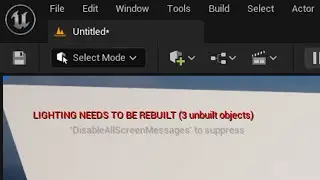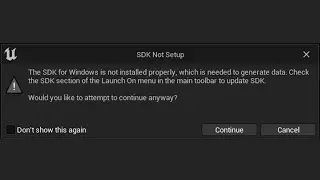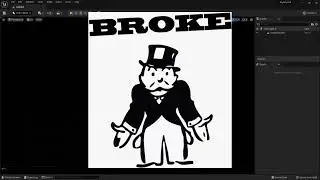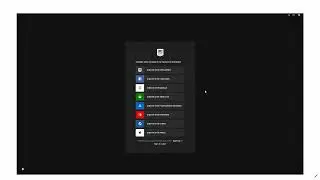MSVCP120.dll is Missing From Your Computer - Unreal Engine 5 Program Can't Start Windows
Want to learn Unreal Engine? Use the following link for a huge discount on a 10-hour Unreal Engine 5 Beginner's course: https://www.udemy.com/course/unreal-e...
Or, use the following link for a huge discount on a 19-hour Unreal Engine 5 Intermediate course: https://www.udemy.com/course/unreal-e...
Okay, so you’re trying to run Unreal Engine, or some other Windows application and you get this error message “MSVCP120.dll is missing from your computer.” So what does this mean and how do you fix it?
What this means is that your computer is missing Visual C++ code that the application you are trying to run needs to work. Specifically, it’s missing a dll file from the Visual C++ 2013 Redistributable Package.
So to fix this, open a web browser and go to your search engine of choice. Search for “vc++ 2013” and look for a link from microsoft.com that says “Visual C++ Redistributable Packages for Visual Studio 2013” and click on that.
Then select your language and click the Download button. And then, which of these exe files you need to install depends on your computer’s processor architecture - whether it’s A-R-M, 32-bit, or 64-bit. Most modern computers are 64-bit, but if you’re not sure, you can go to Start - Settings - System - About and it will display that information in the System Type field.
Okay, so if your processor is A-R-M, you want to install the A-R-M file. If your processor is 32-bit, you want to install the x86 file, and if your processor is 64-bit, you want to install the x64 file. Okay, so once you’ve selected the correct file, click the Next button to download it.
Once the file is downloaded, run it to install the missing data. Once the installation is complete, restart your computer. After the restart, try opening the application again and, hopefully, it should open now without any errors.