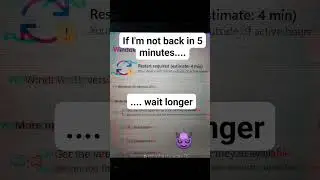Installing, Configuring and Validating Your DHCP Server (end-to-end)
In the next end-to-end video of the "Building Your Own Virtualized Sandbox" series, I'm doing another comprehensive, end-to-end guide:
Installing and Configuring the DHCP Role: I'll start by guiding you through the quick addition of the DHCP server role to your Windows Server 2022 VM, then move directly into configuring the DHCP scope, including IP address range and scope options. This ensures your network devices receive the correct IP information, all in under 10 minutes for a fast and efficient setup.
Implementing DHCP Addressing on Windows 11 Enterprise VM: Next, I'll show you how to configure the network adapter for DHCP within the Windows Settings interface. I'll then verify the configuration has been applied correctly and use the Windows Terminal to validate the TCP/IP properties with the 'ipconfig' command. This includes checking the default gateway, subnet mask, and DNS server details from our established DHCP scope.
Finally, I'll demonstrate how to confirm the IP address lease and host configuration using Server Manager on the DHCP Server in Windows Server 2022.
Prepare for a detailed session where I'll walk you through a complete DHCP implementation, streamlining your virtualized sandbox for efficient network management