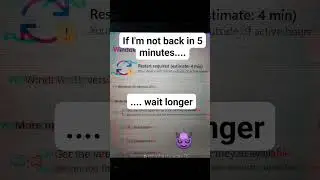Configuring Your Windows Server 2022 Virtual Network Adapter in VirtualBox
Get ready for another installment in the "Building Your Own Virtualized Sandbox" series, focusing on using VirtualBox, where I'll take you through the intricacies of configuring network adapters for your Windows Server 2022 VM. Here's what I'll dive into:
Configuring Host-Only and Bridged Network Adapters: I'll start by showing you how to set up a host-only network adapter for isolated communication and a bridged network adapter to keep your VM updated and connected to your main network.
Step-by-Step Network Configuration: I guide you through configuring these network adapters within the Windows Server 2022 settings interface, ensuring you have the optimal setup for your needs.
Verification with ipconfig: I'll wrap up by using the ipconfig command within Windows Server 2022 to verify our network configuration, making sure everything is set up perfectly for your virtual environment.
Join me as I enhance the connectivity and functionality of your Windows Server 2022 VM in VirtualBox, equipping you with the step-by-step to tailor your virtual network to your specific requirements.