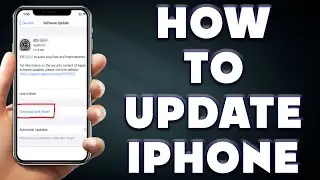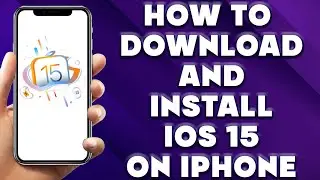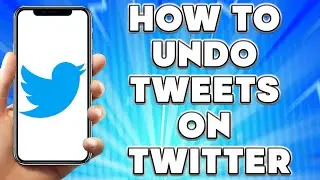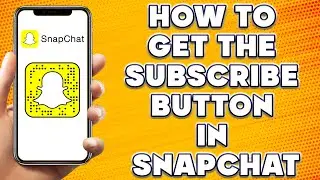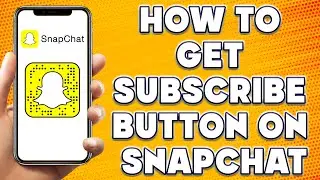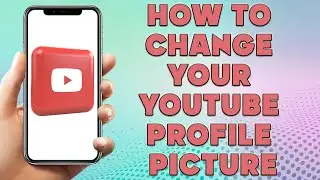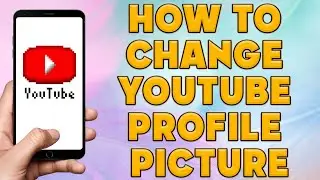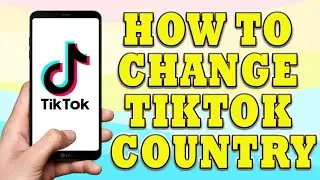How to Update iPhone 🔥 How to Update an Apple iPhone?
How to Update iPhone | Apple iPhone IOS Update | Apple Software Update
🎬 Welcome to our How to Update iPhone Video!
Updating your iPhone is an important task as it ensures that your device is running the latest software version, which often includes bug fixes, performance improvements, and new features. Here's a step-by-step guide on how to update your iPhone:
Check Compatibility and Requirements:
Before updating your iPhone, make sure that your device is compatible with the latest iOS version. You can check the compatibility list on the Apple website. Additionally, ensure that your iPhone has a stable internet connection and is connected to a Wi-Fi network to avoid excessive data usage and potential interruptions during the update process.
Backup Your iPhone:
It is highly recommended to back up your iPhone before proceeding with any software updates. This ensures that your data, including photos, videos, contacts, and settings, is safe in case anything goes wrong during the update process. You can back up your iPhone using iCloud or iTunes on your computer.
To back up using iCloud:
Connect your iPhone to a Wi-Fi network.
Go to "Settings" on your iPhone.
Tap on your Apple ID at the top.
Select "iCloud" and then "iCloud Backup."
Tap on "Back Up Now" and wait for the backup to complete.
To back up using iTunes (on a computer):
Connect your iPhone to your computer using a USB cable.
Open iTunes (or Finder if you're using macOS Catalina or later).
Select your iPhone from the device list in iTunes or Finder.
Click on "Back Up Now" and wait for the backup to finish.
Update iPhone Wirelessly (Over-the-Air):
Once you have a backup of your iPhone, you can proceed with the wireless update.
Make sure your iPhone is connected to a Wi-Fi network and has sufficient battery charge or is connected to a power source.
On your iPhone, go to "Settings."
Scroll down and tap on "General."
Select "Software Update." Your iPhone will check for available updates.
If an update is available, you will see a message describing the update. Tap on "Download and Install."
If prompted, enter your passcode.
Read the terms and conditions, and then tap "Agree" to proceed.
Your iPhone will begin downloading the update. Once the download is complete, tap on "Install" to initiate the installation process.
Your iPhone will restart and install the update. It may take several minutes, so ensure that your device remains connected to a power source.
Update iPhone using iTunes (on a computer):
If you prefer to update your iPhone using a computer, follow these steps:
Connect your iPhone to your computer using a USB cable.
Launch iTunes (or Finder if you're using macOS Catalina or later).
Select your iPhone from the device list in iTunes or Finder.
Click on "Check for Update" or "Download and Update" if an update is available.
If prompted, enter your passcode.
Read and accept the terms and conditions.
iTunes will download the update and install it on your iPhone. Keep your iPhone connected until the process is complete.
Completing the Update:
Once the update installation is finished, your iPhone will restart. You will be prompted to enter your passcode, and your device will then complete the update process.
Restore Your Data:
After the update, you can choose to restore your iPhone from the backup you created earlier. Follow the on-screen instructions to restore your data either from iCloud or iTunes.
That's it! You have successfully updated your iPhone to the latest software version. Your device will now have the latest features, improvements, and bug fixes provided by Apple.
I hope you find value in our How to Update iPhone Video!
⭐ About 'How To Web Channel'!
We are going to help you with all the tech, social media, website solutions, and much more!
Our goal is to provide you with straight-to-the-point, fast, and easy-to-follow app solutions, and how-to tutorials.
👉👉 For Collaboration Contact Us At: [email protected]
_____________________________________________________________
🎬Watch our most recent videos:
🔥How To Find Lost Apps on iPhone | Deleted Apps on My iPhone👇
• How To Find Lost Apps on iPhone | Del...
🔥How to Copy Text From Image on iPhone | Copy Text From Image iPhone👇
• How to Copy Text From Image on iPhone...
#iPhone #IOS #Update