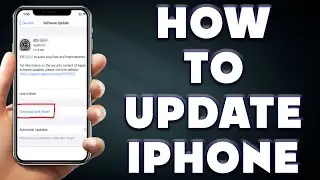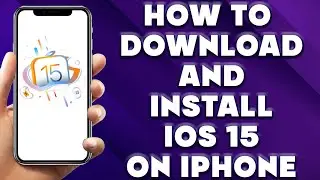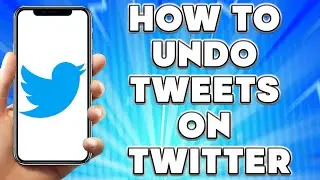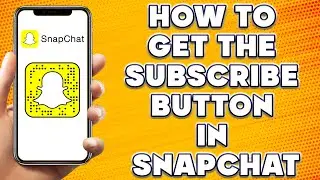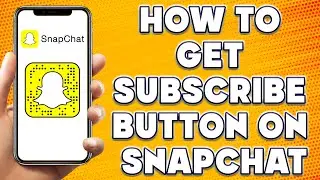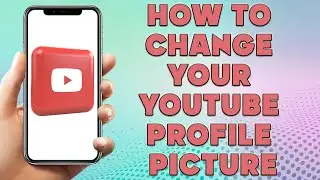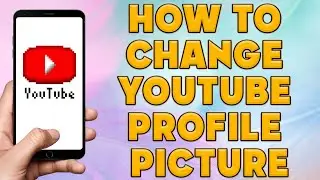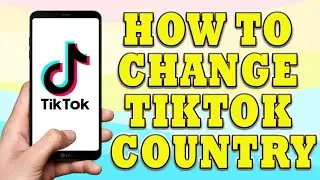How to Download and Install IOS 15 on iPhone 🔥 How Do I Update my Phone to iOS 15?
How to Download and Install IOS 15 on iPhone | Install IOS 15 Beta Profile
🎬 Welcome to our How to Download and Install IOS 15 on iPhone Video!
To download and install iOS 15 on your iPhone, follow the steps below:
Check Device Compatibility:
Ensure that your iPhone model supports iOS 15. It is compatible with iPhone 6s and later models.
Backup Your Device:
Before proceeding with any major software update, it is always recommended to back up your iPhone to prevent data loss.
You can back up your device using iCloud or iTunes. iCloud backups can be done wirelessly, while iTunes backups require a computer with the latest version of iTunes installed.
Connect to Wi-Fi:
Connect your iPhone to a stable Wi-Fi network. Downloading and installing iOS updates over a cellular network may result in additional charges and slower download speeds.
Check Battery Level:
Make sure your iPhone has sufficient battery level or connect it to a power source to avoid any interruptions during the installation process.
Update Over-the-Air (OTA):
On your iPhone, go to "Settings" and tap on "General."
Select "Software Update." Your device will check for available updates.
If iOS 15 is available, you will see the option to "Download and Install." Tap on it.
Enter your passcode, if prompted, and agree to the terms and conditions.
The download will begin, and once completed, tap on "Install Now."
Your iPhone will restart, and the installation process will commence. It may take some time to complete.
After the installation is finished, your device will restart again, and you can proceed with the setup.
Update Using iTunes/Finder (Computer Method):
Connect your iPhone to your computer using a USB cable.
Launch the latest version of iTunes on Windows or Finder on macOS.
In iTunes or Finder, select your iPhone.
Click on "Check for Update" or "Update" while holding the Option/Shift key on the keyboard.
Choose the iOS 15 IPSW file you downloaded (if you have it) or let iTunes/Finder download it for you.
Follow the on-screen instructions to complete the installation.
Set Up iOS 15:
Once your iPhone has finished installing iOS 15, follow the on-screen instructions to set up your device.
You may need to enter your Apple ID and password, configure settings, and restore your data from the backup you created earlier.
That's it! You have successfully downloaded and installed iOS 15 on your iPhone. Enjoy the new features and enhancements that come with the latest iOS version.
I hope you find value in our How to Download and Install IOS 15 on iPhone Video!
⭐ About 'How To Web Channel'!
We are going to help you with all the tech, social media, website solutions, and much more!
Our goal is to provide you with straight-to-the-point, fast, and easy-to-follow app solutions, and how-to tutorials.
👉👉 For Collaboration Contact Us At: [email protected]
_____________________________________________________________
🎬Watch our most recent videos:
🔥How To Find Lost Apps on iPhone | Deleted Apps on My iPhone👇
• How To Find Lost Apps on iPhone | Del...
🔥How to Copy Text From Image on iPhone | Copy Text From Image iPhone👇
• How to Copy Text From Image on iPhone...
#IOS15 #Install #howto