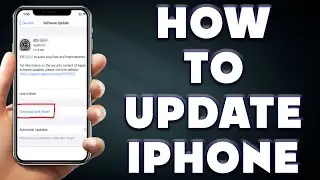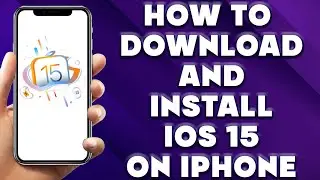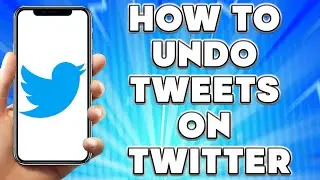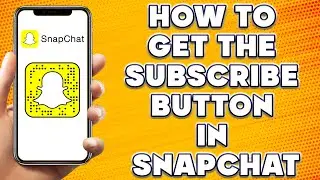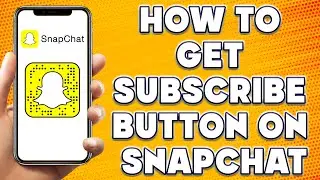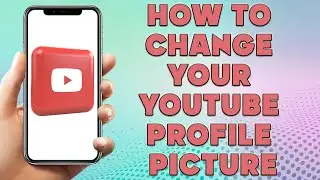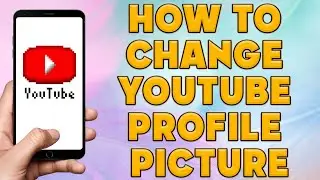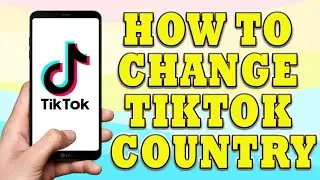How to Change Text Size on iPhone 🔥 How I Do Change Font Style on My iPhone
How to Change Text Size on iPhone | How I Do Change Font Style on My iPhone
🎬 Welcome to our How to Change Text Size on iPhone Video!
To change the text size on your iPhone, you can follow these steps:
Open the Settings app on your iPhone's home screen.
Scroll down and tap on "Display & Brightness."
In the Display & Brightness settings, you'll find the "Text Size" option. Tap on it.
You'll see a slider at the bottom of the screen that allows you to adjust the text size. Slide it to the left to decrease the text size or slide it to the right to increase the text size. As you adjust the slider, the sample text above it will change size, giving you a preview of how the text will look.
Once you're satisfied with the text size, tap the "Back" button in the top-left corner of the screen to return to the Display & Brightness settings.
You can now exit the Settings app, and the new text size will be applied system-wide on your iPhone.
Additionally, some apps may have their own text size settings that can be adjusted independently. If you find that the text size in a particular app is still too small or too large, you can check the app's settings for any specific text size options.
Remember that changing the text size on your iPhone affects the system fonts and text across various apps, but not all apps may support this feature.
I hope you find value in our How to Change Text Size on iPhone Video!
⭐ About 'How To Web Channel'!
We are going to help you with all the tech, social media, website solutions, and much more!
Our goal is to provide you with straight-to-the-point, fast, and easy-to-follow app solutions, and how-to tutorials.
👉👉 For Collaboration Contact Us At: [email protected]
_____________________________________________________________
🎬Watch our most recent videos:
🔥How To Find Lost Apps on iPhone | Deleted Apps on My iPhone👇
• How To Find Lost Apps on iPhone | Del...
🔥How to Copy Text From Image on iPhone | Copy Text From Image iPhone👇
• How to Copy Text From Image on iPhone...
#Text #Size #howto