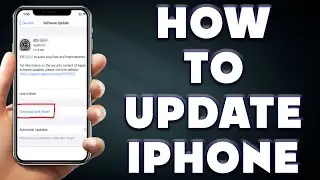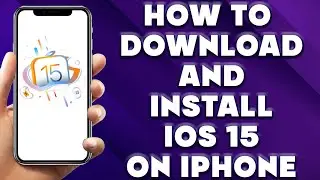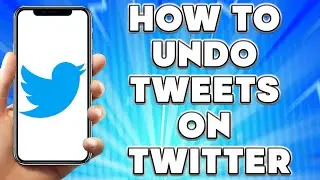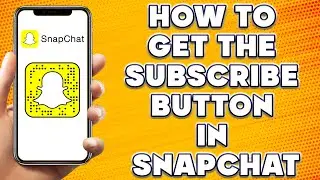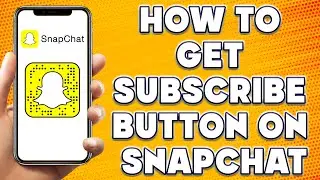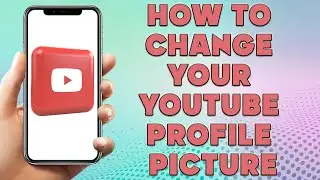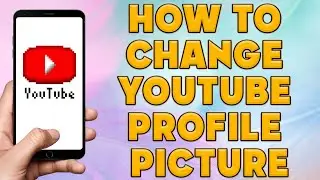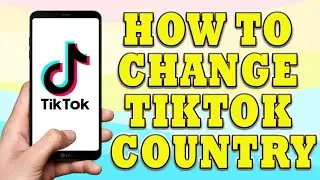How to Reset iPhone to Factory Default | How to Factory Reset iPhone
How to Reset iPhone to Factory Default | How to Factory Reset iPhone
🎬 Welcome to our How to Reset iPhone to Factory Default Video!
Resetting an iPhone to factory default is a process that erases all of the data and settings from the device and restores it to its original state. This can be useful if you are selling or giving away your iPhone or if you are experiencing software issues and need to start fresh. Here's a step-by-step guide on how to reset your iPhone to factory default:
Step 1: Back up your iPhone data
Before resetting your iPhone to factory default, it's essential to back up your data to avoid losing important information such as photos, contacts, and messages. You can back up your iPhone data to iCloud or your computer using iTunes or Finder.
Step 2: Turn off Find My iPhone
To reset your iPhone to factory default, you'll need to turn off Find My iPhone, a security feature that prevents anyone else from using your iPhone if it's lost or stolen. To do this, go to Settings - [Your Name] - Find My - Find My iPhone, and toggle off the switch.
Step 3: Erase all content and settings
To erase all content and settings from your iPhone, go to Settings - General - Reset - Erase All Content and Settings. If prompted, enter your passcode, and then tap Erase iPhone.
Step 4: Wait for the process to complete
The process of erasing all content and settings may take a few minutes, depending on the size of your iPhone storage. Your iPhone will restart once the process is complete.
Step 5: Set up your iPhone as new or restore from backup
Once your iPhone has restarted, you'll see the "Hello" screen, which indicates that it's been reset to factory default. You can set up your iPhone as new or restore from your backup. If you choose to restore from your backup, you'll need to sign in to your iCloud or iTunes/Finder account and select the backup you want to restore.
In conclusion, resetting an iPhone to factory default is a straightforward process that can be completed in just a few steps. However, it's important to back up your data before resetting your iPhone to avoid losing important information. So, always remember to back up your data before proceeding with a factory reset.
I hope you find value in our How to Reset iPhone to Factory Default Video!
⭐ About 'How To Web Channel'!
We are going to help you with all the tech, social media, website solutions, and much more!
Our goal is to provide you with straight-to-the-point, fast, and easy-to-follow app solutions, and how-to tutorials.
👉👉 For Collaboration Contact Us At: [email protected]
_____________________________________________________________
🎬Watch our most recent videos:
🔥How To Find Lost Apps on iPhone | Deleted Apps on My iPhone👇
• How To Find Lost Apps on iPhone | Del...
🔥How to Copy Text From Image on iPhone | Copy Text From Image iPhone👇
• How to Copy Text From Image on iPhone...
#iPhone #Reset #FactoryDefault