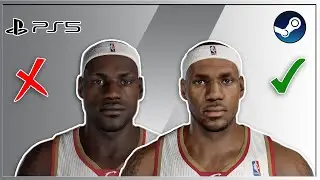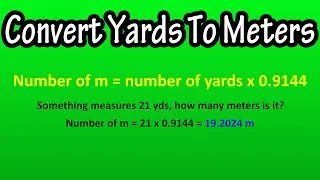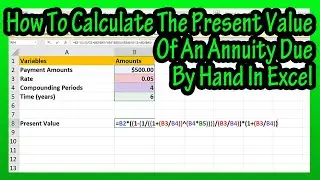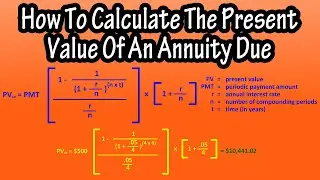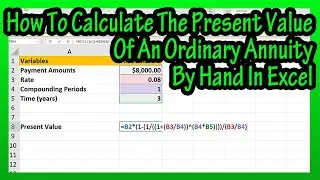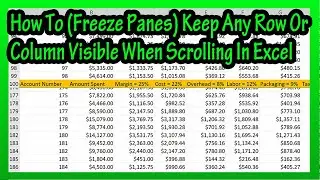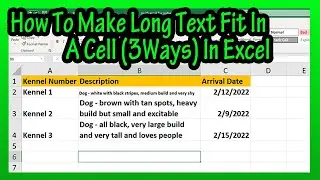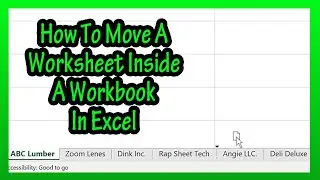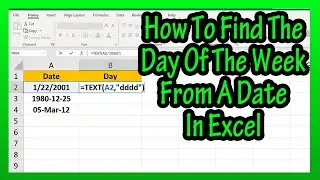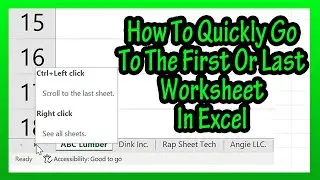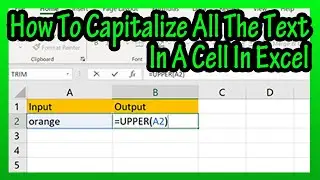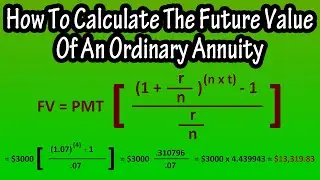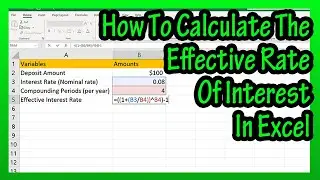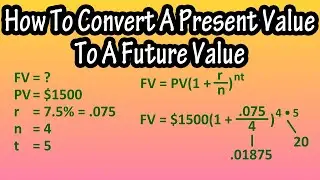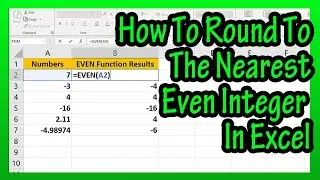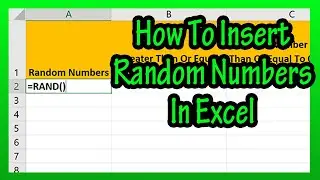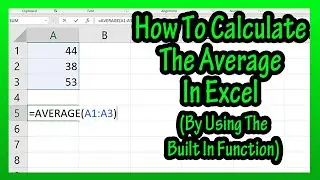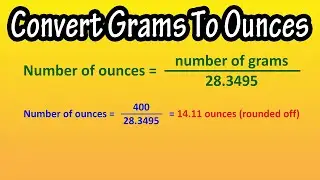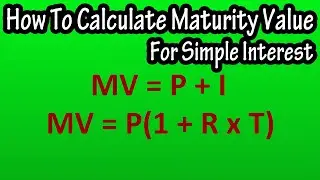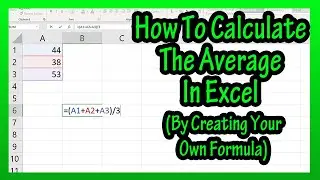How To Calculate (Find) The Mode In Excel Explained - The Mode Function In Excel
In this video we discuss how to calculate the mode, or the most common value in a data set, using the built in mode function in excel. We go through a few examples
Transcript/notes
To calculate or find the mode, which is the most common value of a data set, in excel, start by left clicking on the cell you want to put the mode in. In this example cell D3, next type in an equals sign, then type in MO. Now, in the drop down box go down and left double click on MODE.
From here, we want to enter the cells we want to find the mode of, in this case the cells in column A. To do this, I am going to left click and hold on the first cell, cell A3, then drag down to the last cell, cell A22, and then release the left click and hold.
Next, type in a closed parenthesis to close off the function, and then hit the enter key, and we have our answer of 4.
You can also use this function across rows and columns as you see I am doing here by highlighting all of the cells in this data set, and we get a mode of 90.
And, you can use this function and target certain cells, by left clicking on a cell, then typing in a comma, then left clicking on another cell, and continue the process, as you see here. I hit the enter key, and we get an answer of #N/A, this means there is no mode or the data set used has no duplicate values.
Chapters/Timestamps
0:00 How to calculate the mode in excel
0:41 Calculate mode across rows and columns
0:51 Target certain cells for the mode
1:01 When there is no mode in a data set

![Complete online adult ballet center [30 minutes]](https://images.videosashka.com/watch/IgZEpRMQ-cE)