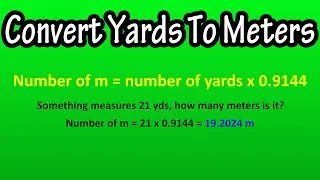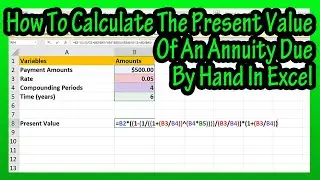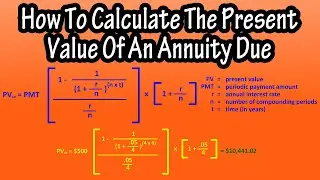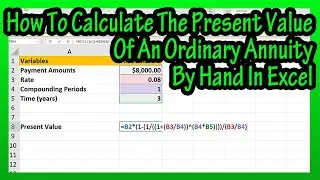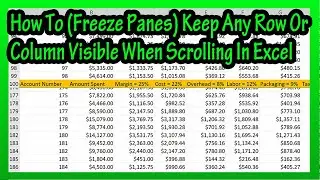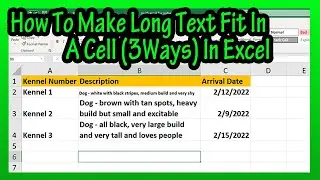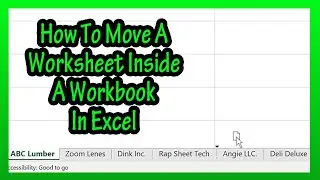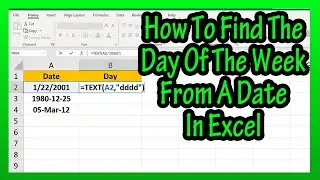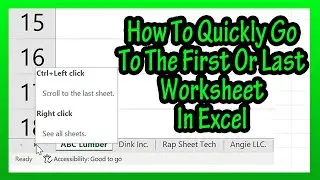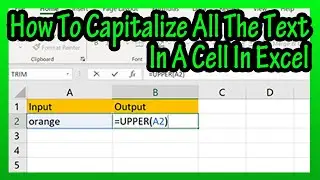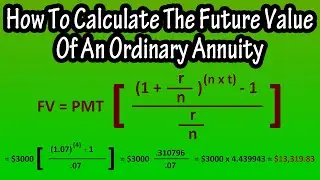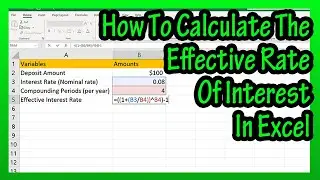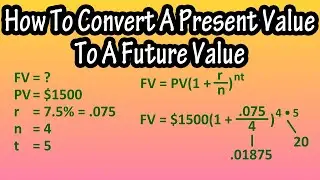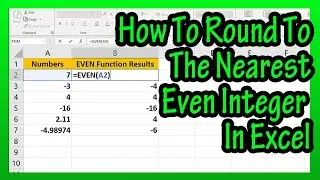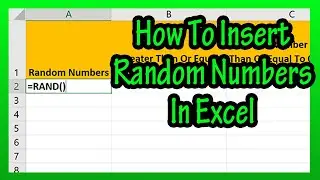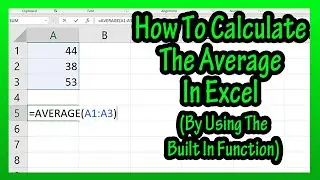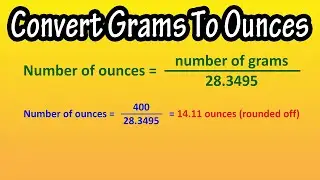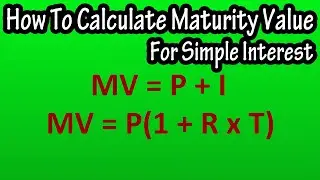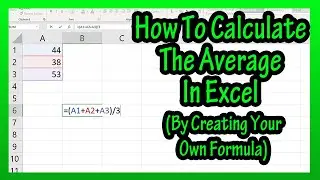How To Make Long Text Fit In A Cell (3 Ways - By Shrinking Or Wrapping Text) In Excel Explained
In this video we discuss how to make long text fit into a cell, by shrinking the text, or wrapping the text in excel. We go through examples of 3 different ways to do this
Transcript/notes
Lets say that you have a longer text thread that you want to fit inside a cell, such as here in cell B2.
We are going to go through 3 ways to do this.
The first way is to shrink the text, to do this, left click on the cell, so it is highlighted. Next right click on the cell and a pop up box will appear, in the box, left click on format cells, and another box will appear. In this box, left click in the box marked shrink to fit, and then left click on OK. And the text has been shrunk.
Next is to wrap text, to do this, left click on the cell, here, cell B3, so it is highlighted. Next, make sure you are on the home tab at the top of the page, and in the alignment section, there is a tab, “abc wrap text”, left click on it. And now the text has been wrapped or stacked in the cell.
The last method is to wrap text, but you decide where to start the wrap. In cell B4, I am going to left double right in front of the and, as you see here. Now, hold down the alt key, and then hit the enter key, and the text has been wrapped.
Chapters/Timestamps
0:00 How to shrink text to fit in a cell
0:36 How to wrap text to fit in a cell
0:55 Wrap text, you decide where to break text thread at

![[FREE] SLIMESITO x BEEZYB TYPE BEAT 2022 -](https://images.videosashka.com/watch/1EoTITwenvE)