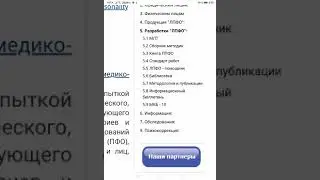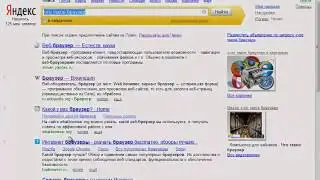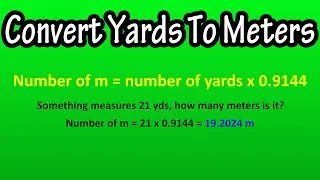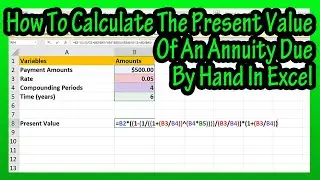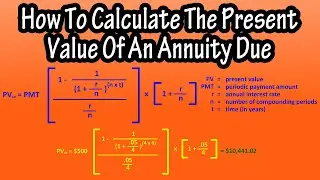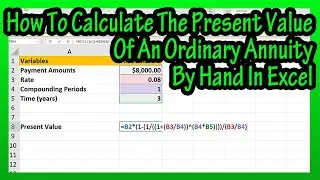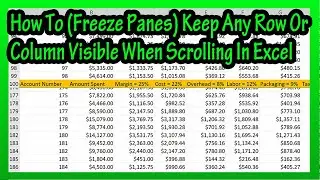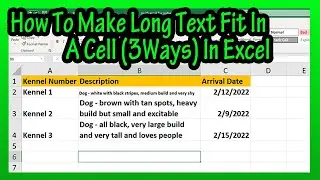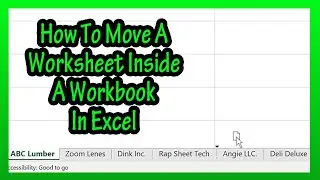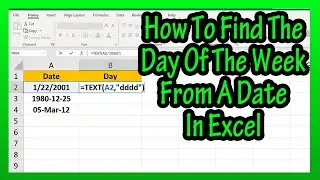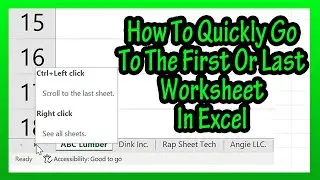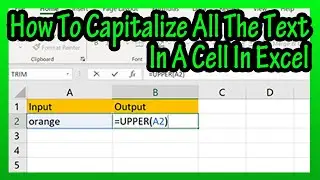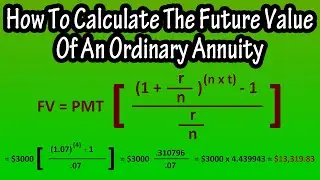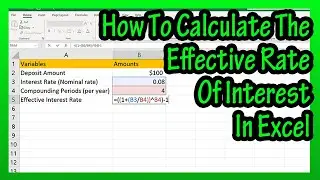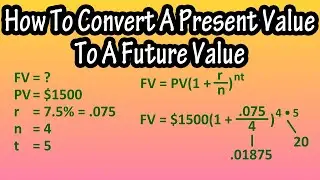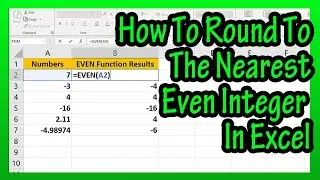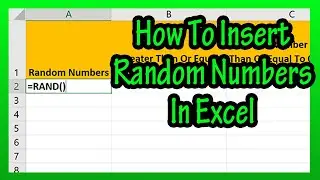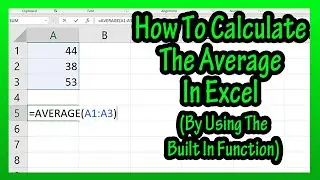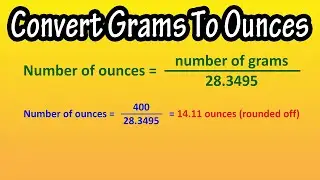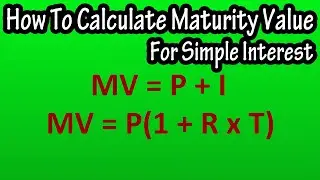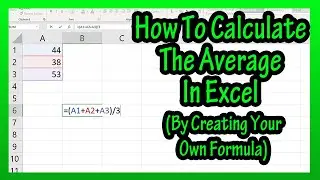How To Join Together Text From Different Cells (Using The TEXTJOIN Function) In Excel Explained
In this video we discuss how to join together text from different cells, using the TEXTJOIN function. We go through several examples of different situations
Transcript/notes
Let’s say that you need to concatenate, or join text together from cells, such as here in cell A2 and B2. One way to do this is to use the TEXTJOIN function. I’m going to put the answer in cell E2, so I left click on cell E2. Next, type in an equals sign, then type in the letters te and a drop down box will appear. In the box, left double click on TEXTJOIN.
Next, we need to put in a delimiter, or a separator to go between the text strings of the first and last names. To do this, I am going to type in quotation marks, then a space, then another quotation marks. So, excel is reading what is between these quotations, which is a space.
Next, we need to type in a comma. From here, we need to type in true or false, to tell the function whether or not to ignore empty cells that may be between the cells we want to join together. In this case, we don’t have any empty cells between, so it doesn’t matter. I’m going to type in true, and I’ll show how this effects the output in a minute in a different example.
Next, we type in a comma. And from here, we need to reference the cells, A2 and B2. I’m going to left click and hold on cell A2, then drag over cell B2, so both cells are highlighted, then release the click and hold. Next, we type in a closed parenthesis to close off the function, then hit the enter key, and we have the text, Bill Smith in our answer cell.
A few more examples explaining the arguments in the function. In row 3 are the names of some animals, in cell E3 I have the TEXTJOIN function without a delimiter or separator of the text, as there is the open parenthesis then a comma. I hit the enter key, and we have all of the names strung together.
Now, in row 4, same type of example, except the separator, between the quotation marks is a comma then a space. I hit the enter key and we have a comma and space between the names.
Here in row 5 there is an empty cell, in the function I have true, to ignore empty cells, I hit the enter key, and we have a nice clean answer.
Now, in row 6, same words, and in the function I have false to ignore empty cells, I hit the enter key, and in the output excel put in the separator, a comma and a space for the empty cell.
A couple of notes, if you use this function with dates, such as in row 7, I hit enter, and it outputs numbers, which is how excel deals with dates behind the scenes. You can use this function with numbers, as you see in row 8.
And, if you want to join text in different rows, as you see in this example, when we input the reference cells, we left click on the first cell, cell A10, then type in a comma, then left click on the next cell, cell B11, then type in a closed parenthesis, then hit the enter key, and we have our answer of Karen jones.
Chapters/Timestamps