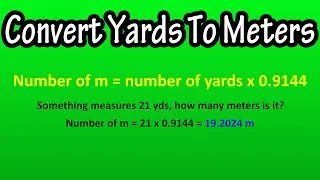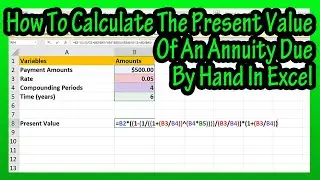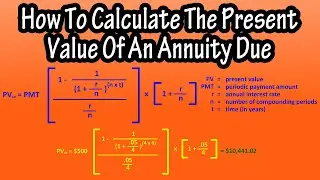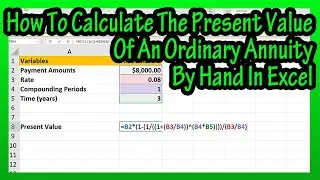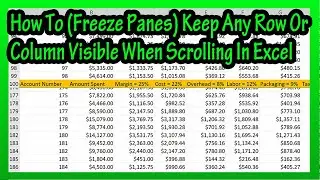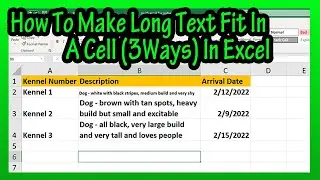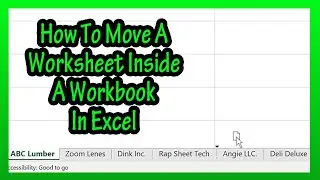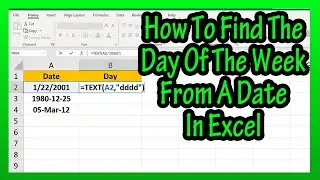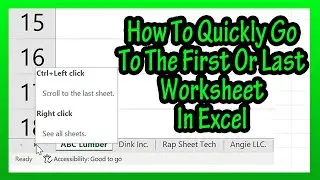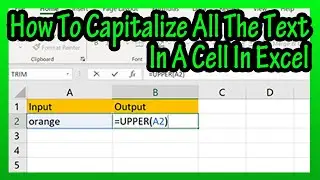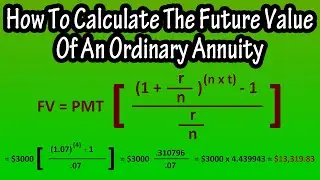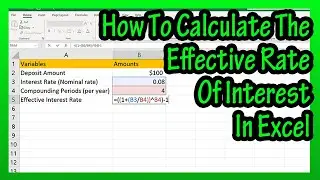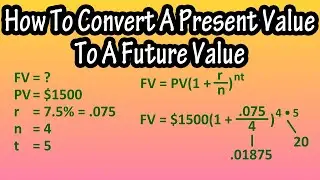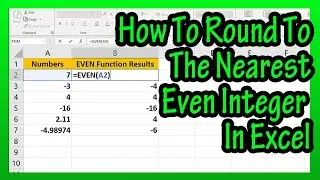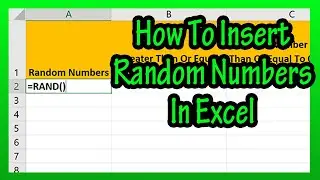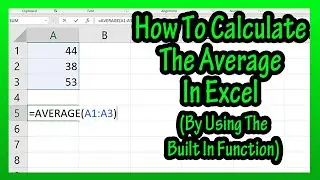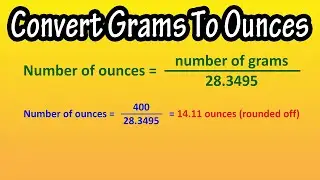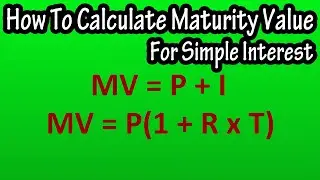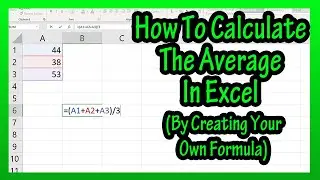How To (Freeze)Make Or Keep Rows Or Columns Visible When Scrolling In An Excel Spreadsheet Explained
In this video we discuss how to freeze, or make or keep rows or columns visible when scrolling in an excel worksheet. We go through a few detailed examples showing the process
Transcript/notes (partial)
Let’s say that you have a lot of data in an excel spreadsheet, such as in this example, and you want to keep the top row visible as you scroll down. To do this, make sure you are in the view tab near the top o the spreadsheet.
From here, in the window section near the top of the worksheet, left click on the freeze panes icon. Next, in the pop up box, left click on freeze top row.
And now, if we scroll down, you can see the top row remains visible.
From here, in the window section near the top of the worksheet, left click on the freeze panes icon. Next, in the pop up box, left click on freeze top row.
And now, if we scroll down, you can see the top row remains visible.
To undo this, we again go to freeze panes and left click, and then left click on unfreeze panes.
If we want to keep the first column, column A visible, we again left click on freeze panes, and in the pop up box, left click on freeze first column. And now, if we scroll right, column A remains visible.
I am going to undo this by left clicking on unfreeze panes.
Now lets say that you want to freeze a different row, lets say row 100 has a repeat header, as you see here. To freeze this row, left click on the row number beneath it, row 101, so it is highlighted. Next, left click on the freeze panes icon, and in the pop up box left click on freeze panes. Now, if I scroll down, you can see that this row and what is above it, remains in place. Now, I am going to unfreeze it.
One more example, to freeze a random column, say column C, left click on the column letter to the right of it, column D, so it is highlighted. Next, left click on the freeze panes icon, and in the pop up box left click on freeze panes. Now, if I scroll to the right, you can see that this column and what is to the left of it, remains in place.
And that is how you freeze rows and columns
Chapters/Timestamps
0:00 How to keep the top row visible in excel
0:38 How to keep the first column visible in excel
0:59 How to keep any row visible in excel
1:35 How to keep any column visible in excel