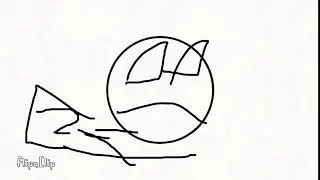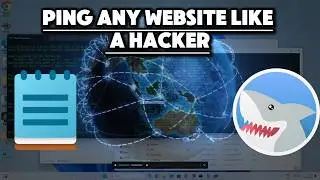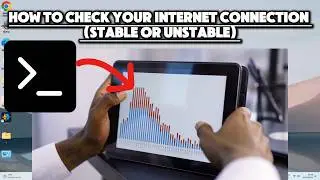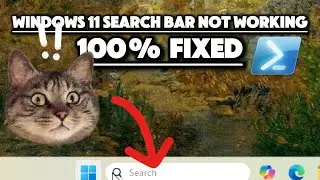How to Fix IPConfig Not Recognised as Internal or External Command : ipconfig not recognised
Are you struggling with the "IPConfig not recognized as an internal or external command" error on your Windows PC? This video will guide you through the steps to resolve this issue quickly and effectively.
In this video, you will learn:
Verify System Path Environment Variable:
Press Windows Key + R to open the Run dialog.
Type sysdm.cpl and hit Enter.
Go to the Advanced tab and click on Environment Variables.
In the System Variables section, look for Path. Select it and click Edit.
Ensure C:\Windows\System32 is listed. If not, add it by clicking New, typing the path, and saving the changes.
Restart Command Prompt:
Close all Command Prompt windows and open a new one to apply the changes.
Type cmd in the search bar and run Command Prompt as an administrator.
Check for Corrupted System Files:
Use the System File Checker to repair missing or corrupted files.
Type sfc /scannow and wait for the scan to complete.
Ensure System32 Folder Exists:
Go to C:\Windows and verify the System32 folder is present.
Run DISM Tool:
Use the Deployment Image Servicing and Management (DISM) tool:
Type DISM /Online /Cleanup-Image /RestoreHealth
This command repairs Windows images and requires an internet connection to download necessary files.
Keywords:
IPConfig not recognized
Fix IPConfig error
Windows command prompt issues
System path environment variable
DISM tool
System File Checker
Don't forget to like, comment, and subscribe for more tech tutorials