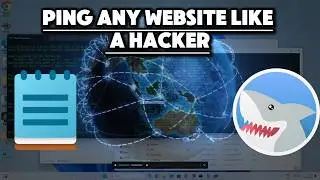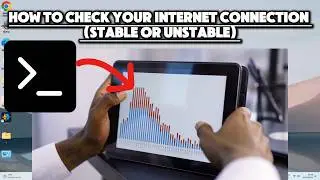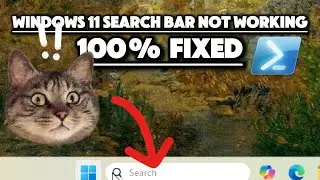Windows Firewall Block IP Address / Blacklist
How to Block Malicious IP Address
Blocking specific IP addresses using Windows Firewall is a great way to protect your computer from malicious traffic, hackers, and botnet attacks. In this step-by-step guide, I'll show you how to block or blacklist any IP address to enhance your system's security.
Why Block an IP Address? Blocking known malicious IPs can prevent unwanted connections from reaching your computer. If you've detected suspicious activity or a hacking attempt from a particular IP address, blocking it via Windows Firewall is an effective way to reduce potential threats.
Steps Covered in the Video:
Open Windows Firewall with Advanced Security
Press Win + R, type wf.msc, and hit Enter.
Create a New Inbound Rule
Navigate to "Inbound Rules" and click "New Rule."
Configure the Rule Type
Select "Custom" to set up the rule.
Program Selection
Choose "All programs" for the rule to apply to any application.
Protocol and Ports
Opt for "Any" protocol type for maximum coverage.
Specify the Scope
Enter the IP address you want to block or add a range of IPs.
Example: Block the IP 45.227.253.84 reported for malicious activity.
Set the Action
Select "Block the connection" to prevent traffic from the specified IP.
Profile Selection
Apply the rule to all profiles (Domain, Private, Public).
Name Your Rule
Give it a meaningful name like "Block IP [IP Address]."
By following these steps, you can easily block IPs from connecting to your system, protecting it from unauthorized access and potential attacks.
Video Highlights:
How to use Windows Firewall to block suspicious IPs.
Tips for managing and updating your blacklist based on threat intelligence.
Protecting your computer from spamming, hacking, or botnet activity.
🔔 Subscribe to Ultimate Thriller TV for more Windows tutorials, cybersecurity tips, and performance optimization guides! Don’t forget to like and share if you found this tutorial helpful.
#WindowsFirewall #BlockIPAddress #NetworkSecurity #BlacklistIP #Windows10 #Windows11 #Cybersecurity #FirewallRules #AdvancedSecurity #UltimateThrillerTV