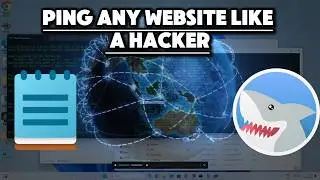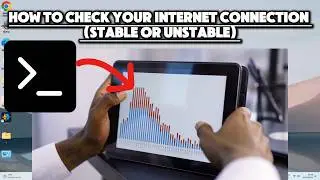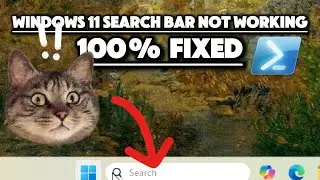How to FREE UP Disk Space on Windows 11/10/8/7 (2024)
Want to speed up your PC and free up valuable disk space? In this video, we’ll show you 10 powerful techniques to efficiently manage your storage and declutter your system using automation and command-line proficiency! Learn how to optimize your disk space with tools like WinDirStat, SpaceSniffer, and Duplicate Cleaner. Discover hidden files, delete duplicates, remove large files, and more—all without the hassle of manual cleanup.
🔧 Key Steps Covered:
Analyze Disk Usage: Use WinDirStat or SpaceSniffer to visualize disk usage and pinpoint space hogs.
Reveal Hidden Files: Learn how to uncover hidden files using Command Prompt.
Find & Remove Duplicates: Use Duplicate Cleaner to delete duplicate files.
Command-Line Cleanup: Automate disk cleanup with advanced command-line techniques.
Clear Browser Cache: Clean out browser data and improve performance.
Identify & Delete Large Files: Use CMD to locate files larger than 1GB and free up major space.
Remove Unused Programs: Uninstall outdated software via Command Prompt.
Enable Storage Sense: Automate file cleanup with Windows Storage Sense.
Stop struggling with a slow, cluttered system! Watch this video for quick and effective ways to free up disk space and improve your PC’s performance in just a few minutes.
Commands Used in This Video:
Reveal Hidden Files:
cd C:\
dir /a:h /s
del "C:\Path\To\Your\HiddenFile.txt"
Command-Line Disk Cleanup:
cleanmgr /sageset:1
cleanmgr /sagerun:1
Find Large Files (over 1GB):
cd C:\Windows\System32
for /r C:\ %F in (*) do @if %~zF gtr 1073741824 echo FullName: %~fF & echo Length: %~zF & echo.
del "C:\path\to\your\file.ext"
List Installed Programs:
wmic product get name
Uninstall a Program:
wmic product where "name='ExactSoftwareName'" call uninstall
#FreeUpDiskSpace #WindowsDiskCleanup #CommandLine #SpaceSniffer #DuplicateCleaner #StorageSense #Windows10 #Windows11