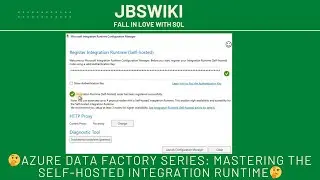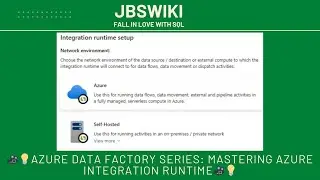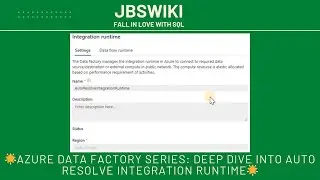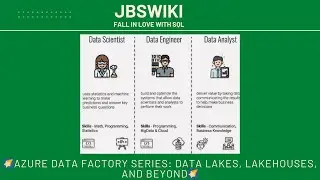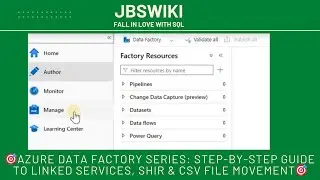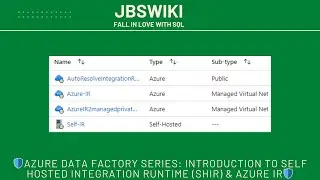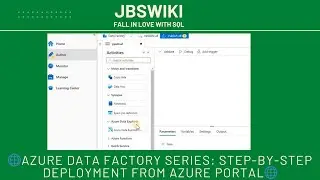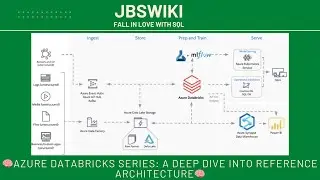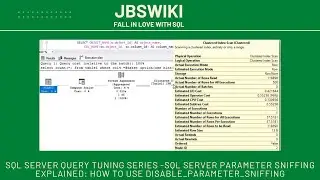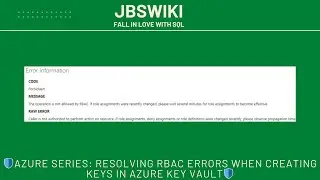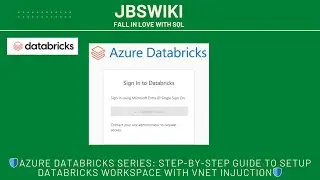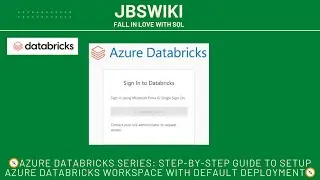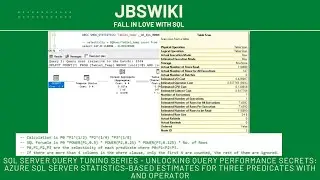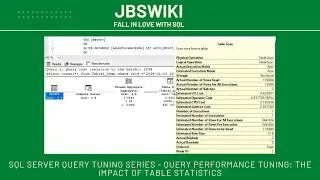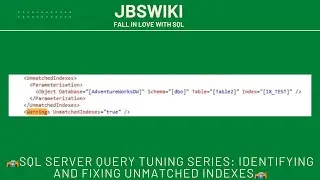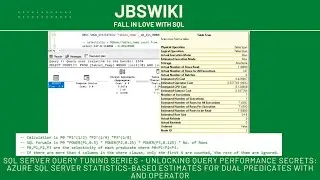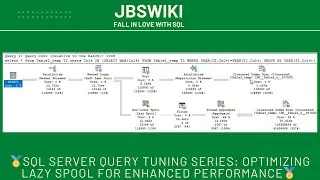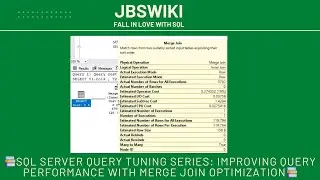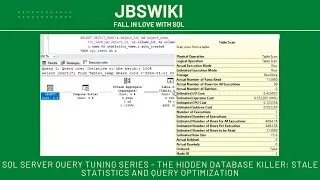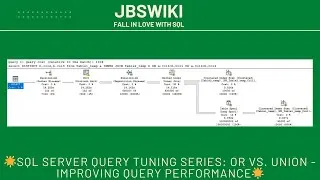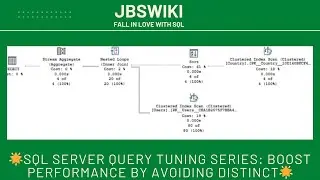🛡️Azure Series: Resolving RBAC Errors When Creating Keys in Azure Key Vault 🛡️
🛡️While working with Azure Key Vault—specifically, the error: “The operation is not allowed by RBAC. If role assignments were recently changed, please wait several minutes for role assignments to become effective.” Whether you're a seasoned Azure user or just starting out, understanding and resolving this error is crucial for seamless key management and overall security.
🚀 Overview of Azure Key Vault
Azure Key Vault is an essential service provided by Microsoft Azure that allows you to securely manage and safeguard your cryptographic keys, secrets, and certificates. With Azure Key Vault, you can:
Protect sensitive data with encryption.
Centralize key management across your Azure resources.
Control access to sensitive information and ensure compliance.
In this video, we’ll be focusing on creating keys in Azure Key Vault and addressing an RBAC (Role-Based Access Control) error that commonly occurs during this process.
🛠️ What is the RBAC Error?
The specific error we’re addressing is:
“The operation is not allowed by RBAC. If role assignments were recently changed, please wait several minutes for role assignments to become effective.”
This error typically appears when there are issues with role assignments and permissions associated with your Azure Key Vault. Here’s a breakdown of what might be causing this error:
Insufficient Permissions: The user or service principal attempting to create the key may not have the necessary permissions.
Recent Role Changes: Role assignments may have been recently updated, and the changes have not yet propagated.
Role or Scope Mismatch: The assigned role might be incorrect or not scoped properly for the intended operations.
📝 Video Contents
In this video, we’ll cover the following topics to help you understand and resolve the RBAC error:
Understanding the RBAC Error
How to Verify Role Assignments
Updating Role Assignments
Waiting for Propagation
Retrying Key Creation
Additional Troubleshooting Tips
Let’s break down each of these steps in detail.
1. Understanding the RBAC Error 🧐
RBAC (Role-Based Access Control) in Azure ensures that users and applications have appropriate permissions to perform specific actions on resources. The error we’re encountering suggests that the current RBAC settings don’t allow the key creation operation. This can happen if:
The user or application lacks sufficient permissions.
Role assignments have been modified recently but the changes haven’t taken effect yet.
Key Points:
Permissions: Azure Key Vault operations are governed by permissions defined in roles such as Key Vault Contributor or Key Vault Administrator.
Propagation Time: Changes to role assignments can take a few minutes to become effective.
2. How to Verify Role Assignments ✅
To resolve the RBAC error, start by verifying the role assignments associated with your Azure Key Vault. Here’s how you can do it:
Using Azure CLI:
Open Terminal or Command Prompt.
Using Azure Portal:
Navigate to Azure Portal.
Go to Your Key Vault.
Select Access Control (IAM).
Review Role Assignments:
Ensure the user or service principal has roles like Key Vault Contributor or Key Vault Administrator.
3. Updating Role Assignments 🔄
If you find that the necessary roles are not assigned, you’ll need to update them. Here’s how:
Using Azure Portal:
Navigate to Access Control (IAM).
Click Add Role Assignment.
Assign Role:
Select the Key Vault Contributor role and assign it to the appropriate user or service principal.
4. Waiting for Propagation ⏳
Once you’ve updated role assignments, it’s crucial to wait for these changes to propagate. Azure might need a few minutes to apply the updated permissions. During this time, avoid making further changes or retrying the operation immediately.
5. Retrying Key Creation 🔄
After waiting for the role assignments to propagate:
Open Azure CLI or PowerShell.
Retry Key Creation:
6. Additional Troubleshooting Tips 🛠️
If you still encounter issues, consider the following tips:
Double-Check Permissions: Ensure the user or service principal has all necessary permissions.
Check Azure Service Health: Sometimes, issues may be related to Azure service outages or disruptions.
Consult Azure Documentation: Refer to Azure’s official documentation for the latest updates and troubleshooting advice.
Reach Out to Azure Support: If the issue persists, Azure Support can provide specialized assistance.
📈 Business Use Case
Imagine your company needs to securely manage encryption keys for a new project. After migrating your key management to Azure Key Vault, you encounter the RBAC error while trying to create a new key. By following the steps outlined in this video, you ensure that the necessary permissions are in place and the error is resolved, allowing you to proceed with secure key management seamlessly.🛡️