How To Exclude Cookiebot Traffic In Google Analytics 4
Cookiebot regularly scans your website to determine which cookies are being loaded. This traffic can pollute your GA4 data if not excluded. In this video, I will help you exclude this traffic.
Here are the ip adresses of cookiebot:
13.74.44.241
34.111.104.227
34.111.239.10
34.149.178.113
40.91.211.73
52.232.29.198
23.100.63.22
40.118.23.197
Step 1: Add Cookiebot s IP addresses
Go to Admin Data Streams in the Data Settings section.
Click on Tag Settings.
Click on Show More.
Click on Define Internal Traffic.
Click on Create.
Choose a name for the filter, for example: Cookiebot crawler.
Enter the following under traffic_type: Cookiebot_traffic.
Add the IP addresses and select the option IP address is equal to:
Click Create in the upper right corner.
Step 2: Create and activate a data filter, the ip address are being recognized, now we need to exlude them from our reports by adding a filter
Go to Admin -- Data Filters.
Click on Create Filter.
Click on Internal Traffic.
Choose a name for the filter, for example: Exclude Cookiebot.
Select Exclude for Filter Type.
Enter Cookiebot_traffic under Parameter Value. This value must exactly match the traffic_type value you chose in step 1.
Choose Active for Filter Status.
Click Create in the upper right corner.
👉 Hey! Click this link for immortality: https://www.youtube.com/@TrackingSucc...
🏷️ Hashtags:
#trackingsuccess #cookiebot #googleanalytics4 #googleanalytics #ga4








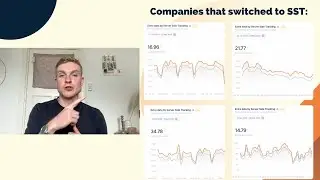
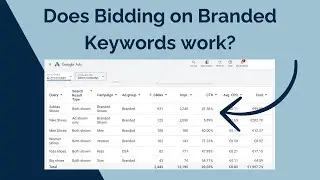
![Giving Someone Access to Your Google Ads Account [2024]](https://images.videosashka.com/watch/RFYfDjUoERI)
![Setting Up the Conversion Linker in Google Tag Manager [2024]](https://images.videosashka.com/watch/2jWkAm-MncY)
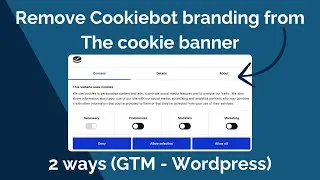
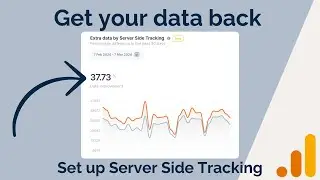
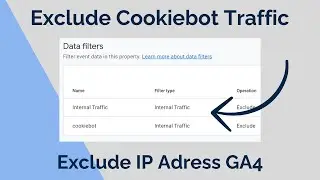
![How To Add User To Youtube Account [2024]](https://images.videosashka.com/watch/qGF7G0Nb57w)
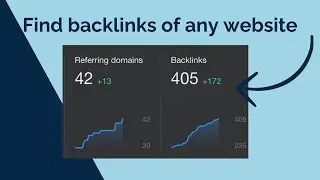
![How To Connect Search Console To Google Ads [2024]](https://images.videosashka.com/watch/sL2qD8WUHSo)
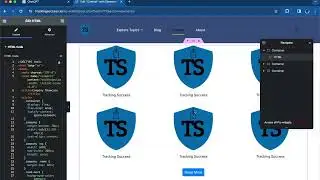
![How To Find The Meta Description On Any Website [2024]](https://images.videosashka.com/watch/qAG-DuQeCP4)
![How to Create and Upload (YouTube) Shorts on a PC for FREE! [2024]](https://images.videosashka.com/watch/e7kT3Ovbb7w)
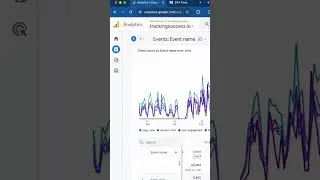
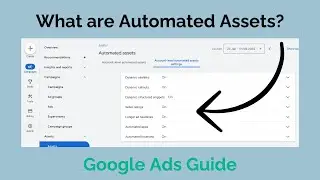
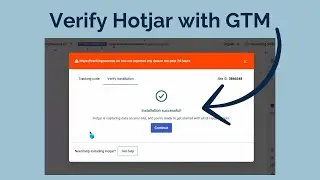
![How To Get Google Ads Into Dark Mode [2024]](https://images.videosashka.com/watch/abqE80q4iho)
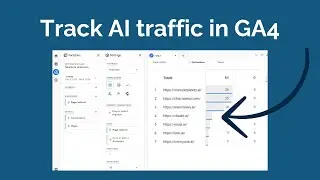
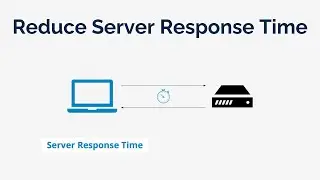
![How To Change Wordpress Admin Url (For Better Security) [2024]](https://images.videosashka.com/watch/rt_HyFAeMpA)
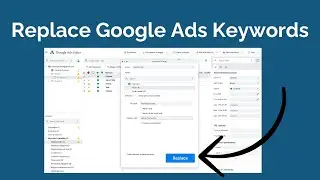
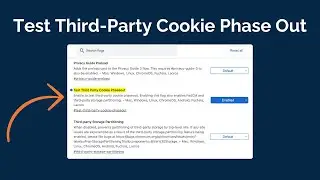
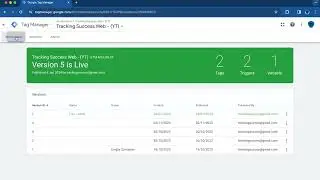
![How To Import And Export Google Tag Manager (GTM) Container [2024]](https://images.videosashka.com/watch/f2YxthnDoV8)