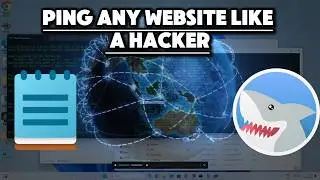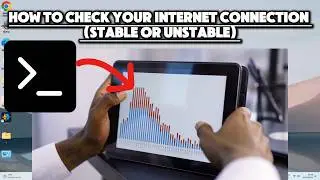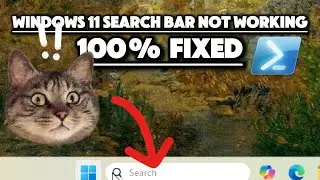10 Most Powerful Privacy-Focused Actions and Commands in command prompt.
Explore the world of Windows 10/11 privacy with these ten command prompt actions designed to bolster your digital security. Learn how to disable the Windows 10 Timeline feature, retrieve security-related events, view and configure firewall settings, and much more. Dive into commands to disable telemetry services, reduce traceability of system activities, and identify suspicious connections using the netstat command. Take control of your privacy by overwriting unused drive space, disabling automatic error report sharing, and turning off the Windows advertising ID. Follow step-by-step instructions with keywords like timeline of windows, firewall settings, netstat, and windows ID to make your Windows experience more secure and private.
command prompt commands of the video listed below:
9. Retrieve security-related events:
wevtutil qe Security /c:1 /f:text /rd:true
8. Shows the current firewall settings:
netsh advfirewall show allprofiles
6. disable telemetry services:
reg add "HKEY_LOCAL_MACHINE\SOFTWARE\Policies\Microsoft\Windows\DataCollection" /v AllowTelemetry /t REG_DWORD /d 0 /f
5. reduce traceability of various system activities:
wevtutil cl Security && wevtutil cl System && wevtutil cl Application
4. overwrite unused space on your drive:
cipher /w:C
3. disable automatic sharing of error reports:
sc config WerSvc start=disabled
2. identify any suspicious or unauthorized connections:
netstat -ano